Payments to projects
Privileges
Users with system privilege Payments to projects have access to top bar navigation Payments menu and can navigate to Payments to projects.
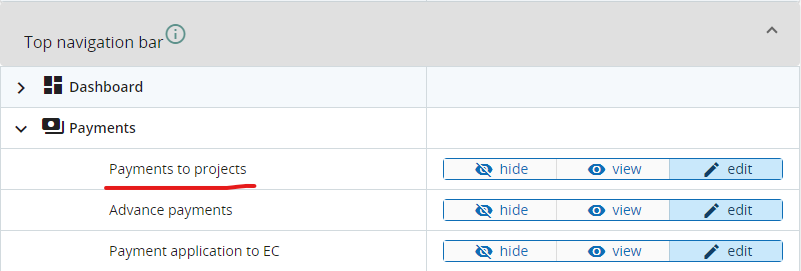
Payments to project overview
This is the overview of all items that are accepted for payment by programme - Fast track lump sums and regular payments, with filtering options available:
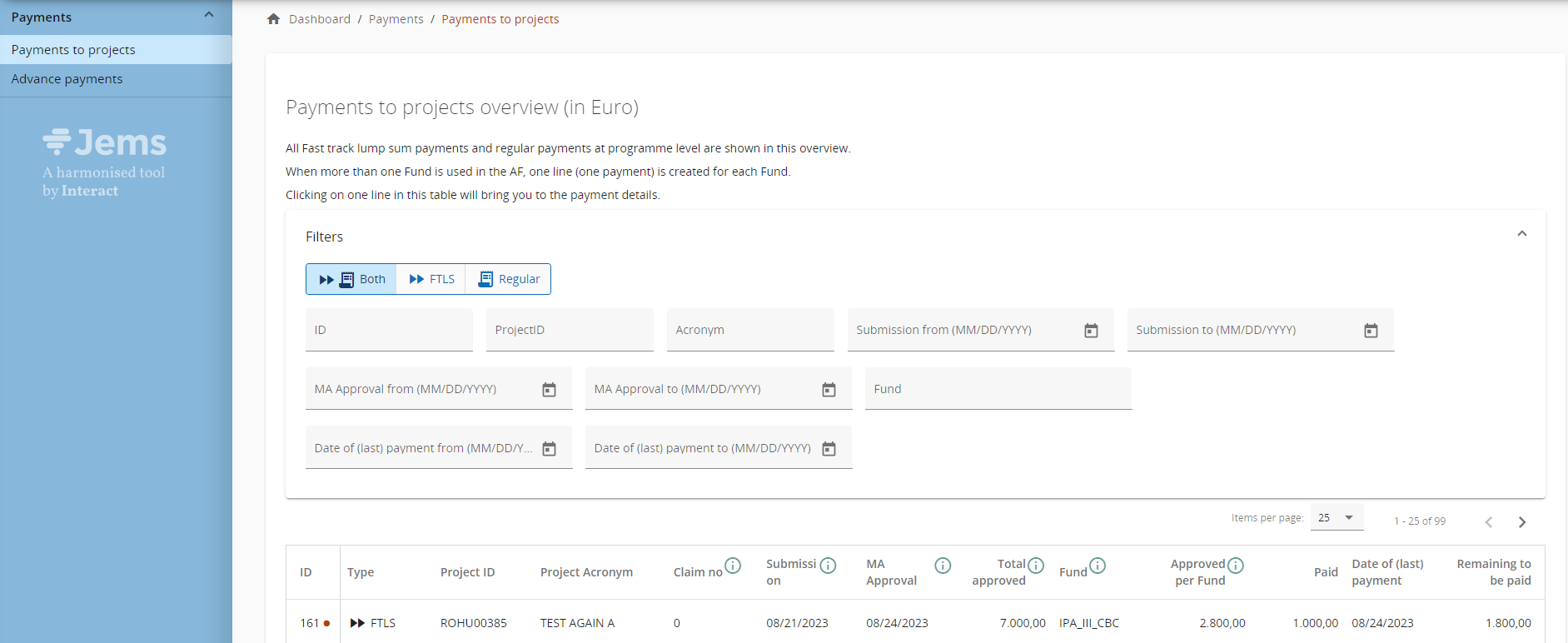
Fast track lump sums included in Payments overview (payment type: FTLS)
When a Fast track lump sum is ticked as Ready for payment in Contract monitoring section of a project, payment items are automatically created in this overview, observing the following specific rules:
one payment item (row) is created for each Fund used by the partners that have a share in the respective Fast track lump sum (according to section E1 of the Application Form).
payment created is taking into consideration information from the Application Form version currently in force when Fast track lump sum is ticked as Ready for payment in Contract monitoring
In case there are Application form changes that must be taken over in a created, but not yet authorised or confirmed payment, please follow instructions from Contract monitoring page.
Claim no. - is always “0” (as Fast track lump sums took the shortcut to payment).
Submission - is always the date when project was set to “Contracted” in Contracting section.
MA Approval - is always the date when the Fast track lump sum is (last) ticked as Ready for payment in Contract monitoring.
Total approved - is total cost of the Fast track lump sum as set by the programme in Simplified Cost Options
Fund - is one of the Funds used by the partners that have a share in the respective Fast track lump sum (one payment item per funds is created in case more funds are used - see first bullet above)
Approved per Fund - is sum of partner's fund percentage (as set in Application Form - Partner section - co-financing) applied to partner’s share in the Fast track lump sum (as set in Application Form E.1), rounded down with 2 decimals.
Authorised - sums all authorised amounts for current payment (from payment detail)
Paid - sums up all installments for current payment (from payment detail)
Date of (last) payment - is date when last installment was confirmed in payment detail
Remaining to be paid - is automatically calculated as Approved - Paid
Regular payments included in Payments overview (payment type: Regular)
Once verification of a project report is finalised, payment items are automatically created in this overview, observing the following specific rules:
one payment item (row) is created for each Fund used by the partners that have certificates included in the project report
Claim no. - is project report ID
Submission - is the date when project report was (first) submitted in Jems
MA Approval - is the date when the verification of the project report was finalised in Jems
Total approved - is total amount approved after verification of the project report
Fund - is (one of) the Funds used by the partners that have certificates included in the project report (one payment item per funds is created in case more funds are used - see first bullet above)
Approved per Fund - is sum of Fund amounts approved after verification of project report.
Authorised - sums all authorised amounts for current payment (from payment detail)
Paid - sums up all installments for current payment (from payment detail)
Date of (last) payment - is date when last installment was confirmed in payment detail
Remaining to be paid - is automatically calculated as Approved - Paid
Payment detail
Payment detail can be opened by clicking on any item in Payment overview.
In case more partners are involved in the payment claim for the Fund concerned by the respective payment item, one row is displayed in payment detail for each of them.
In case a partner has more partner reports included in an approved project report, one row is displayed for each partner report.
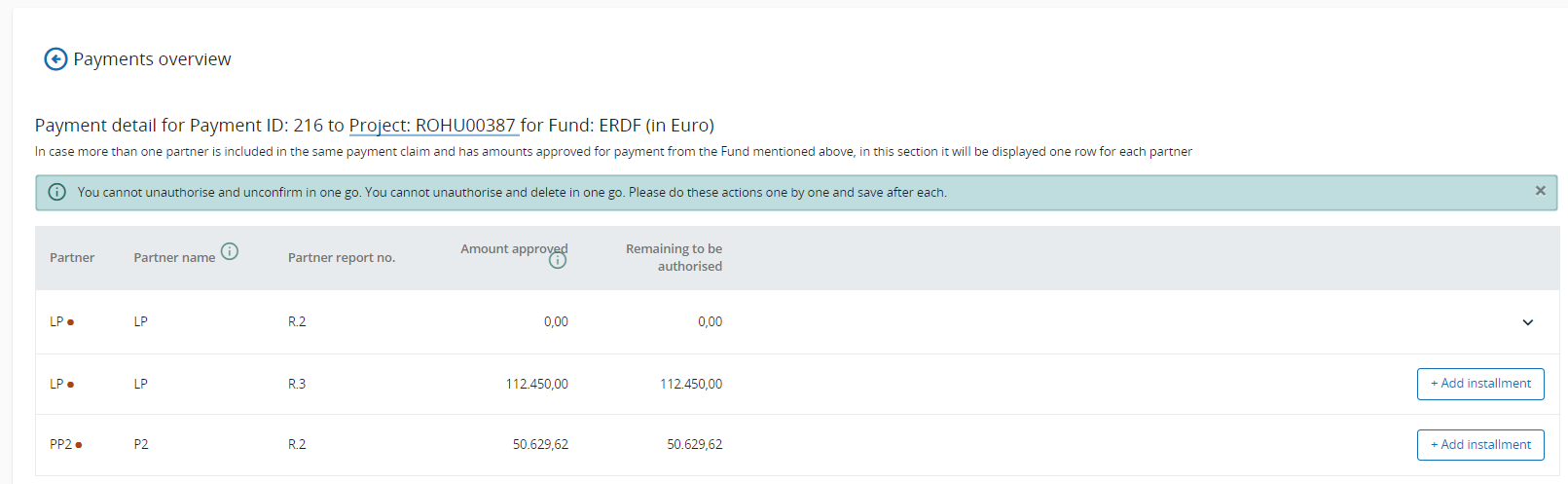
When some payment details are already filled-in, user has to click arrow to unfold the information.
How to fill in installments in payment detail
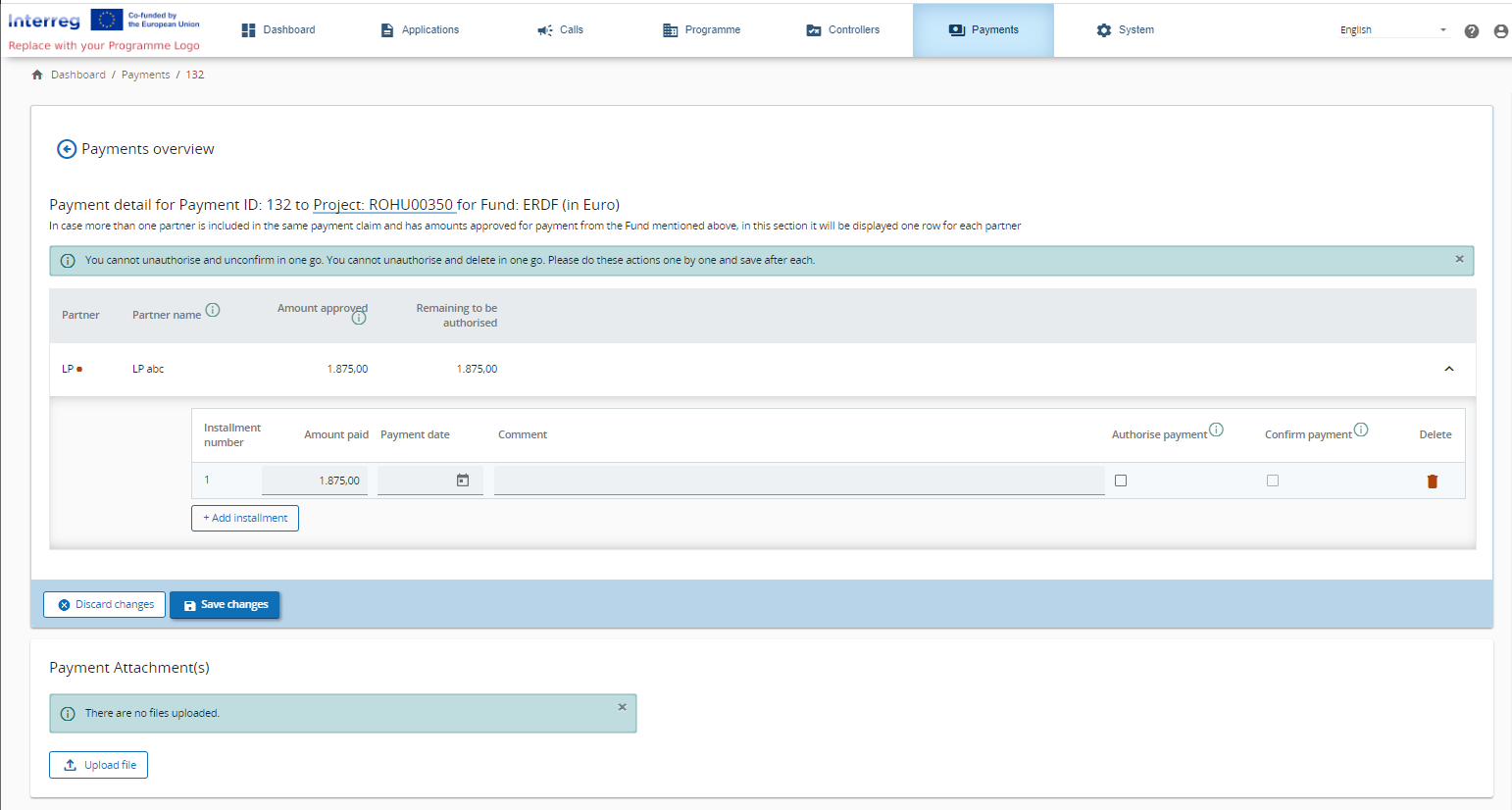
System allows for both checks - authorising officer and accounting officer - according to Financial Regulation and each of these 2 confirmations are also Audit Log entries in Jems. However, it is up to each programme to decide if both these officers operate in Jems in real time or if only one of them fills in payment info after payment is finalised.
1. Authorisation
Programme user/Authorising officer has to fill in an Amount. The system is proposing automatically the amount approved for the respective partner, but this is editable by user. Negative amounts are also allowed, in case some corrections need to be done. Authorising officer can also fill in a Comment (optional).
Programmes not allowing more installments will only fill info for installment 1.
Once authorised:
installment can no longer be deleted.
Ready for payment for Fast track lump sums can no longer be switched to “No“ in Contract monitoring.
authorised amount is displayed in Payments overview
Authorising can be undone by un-ticking the “Authorise payment“ box and then installment can be again deleted.
2. Confirmation
Programme user/Accounting officer has to fill in a Payment Date, can edit Comment field (optional) and can Confirm payment.
Only authorised installment can be confirmed!
Once an installment is confirmed:
in Payment overview page some columns get updated: Paid, Date of (last) payment and Remaining to be paid
Financial overview in next partner report created will get Previously paid column updated with the amounts paid - for more details see Partner report Financial overview page.
Confirming can be undone by un-ticking the “Confirm payment“ box.
Bulk creation, authorisation and confirmation of instalments
xxx
Payment Attachments
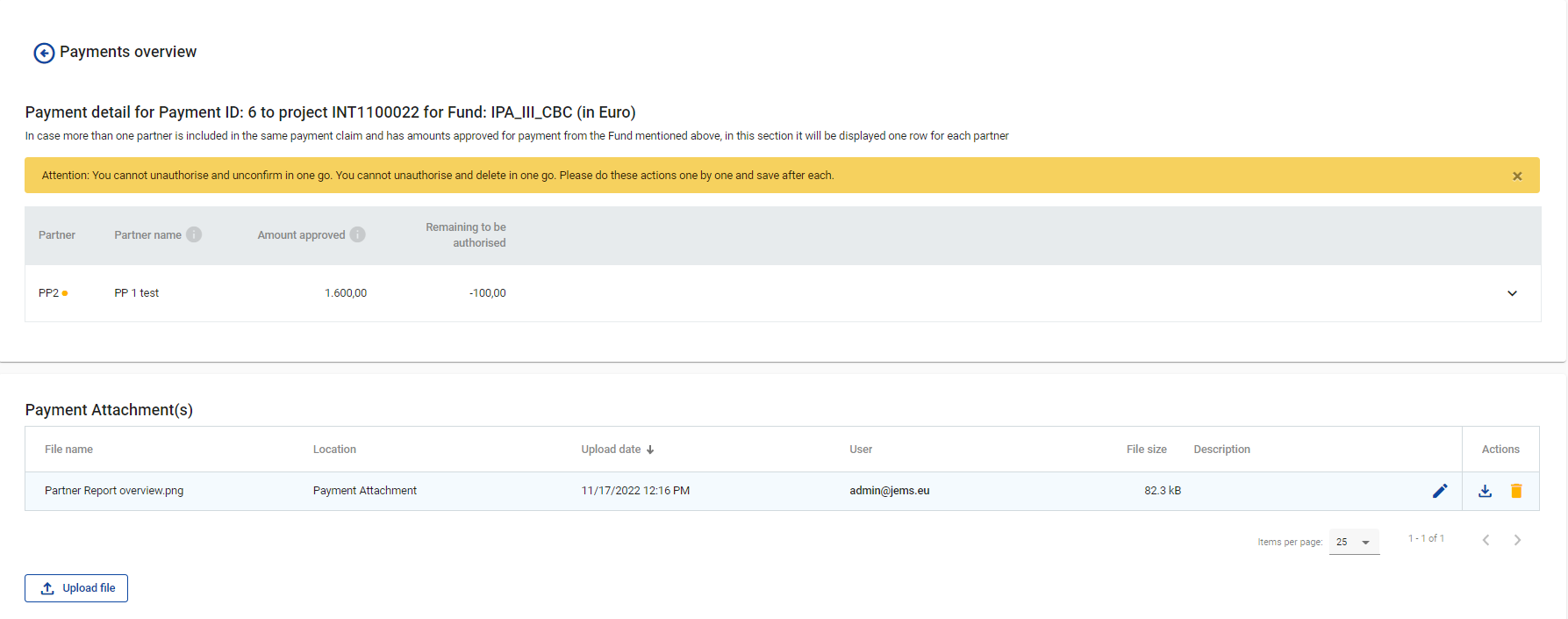
In this section, all users with edit rights can upload/download/delete files and all users with edit rights can view the list and download files.
Corrections
In v9.0 a new column is added to the installments for reports. Whenever in the project corrections section in section 3. Financial Correction - impact at project level the option “Repayment by project” or “Adjustment in next payment” is chosen and that correction is closed, it can then be selected for the concerned partner in the installments. Be reminded that corrections can be included only if the right partner and fund are selected.
The same correction ID can be selected multiple times as you might want to settle a correction over multiple installments.
We generally recommend to make separate installments for corrections so that it is clearly traceable what the corrected amount is.
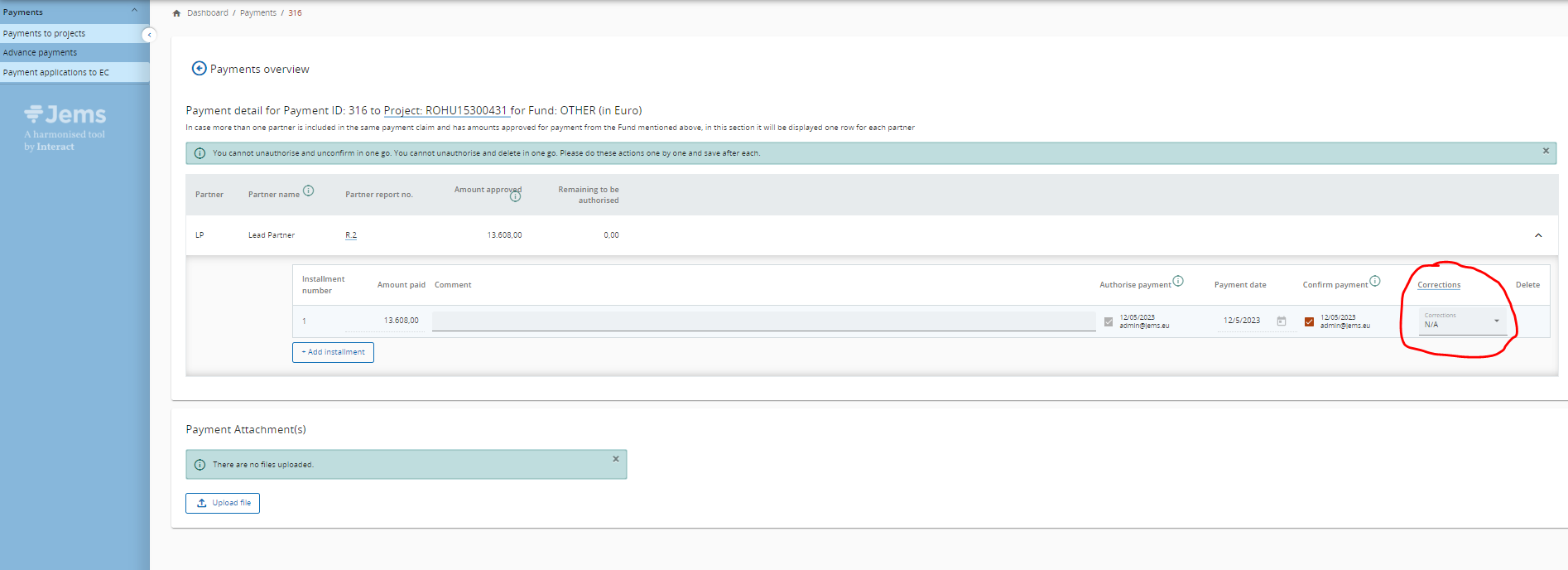
If you want to know more details about the correction you can click on the header of the column which will redirect you to the corrections section of the concerned project.
