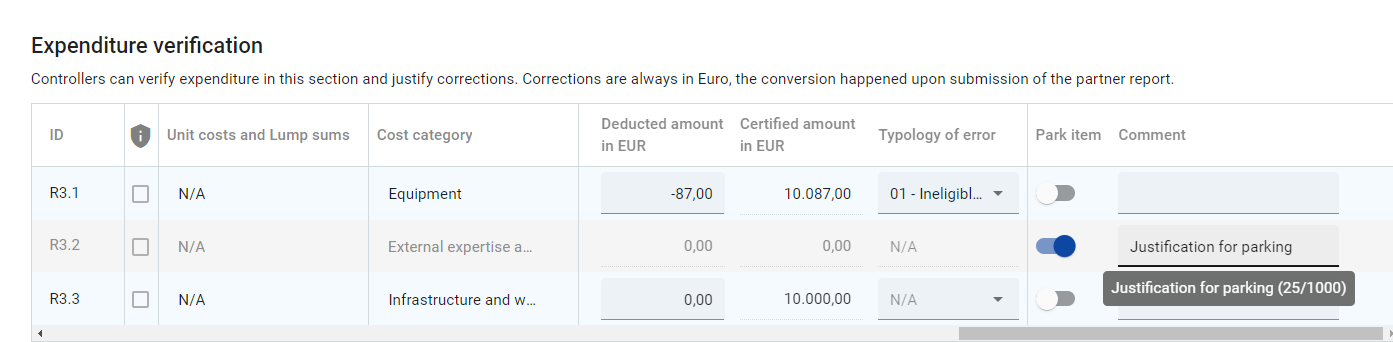Control report - Expenditure verification
In the expenditure verification tab, all expenditure items from the Partner report list of expenditure are listed (including attachment) and controllers can fill in the results of the control work per item.
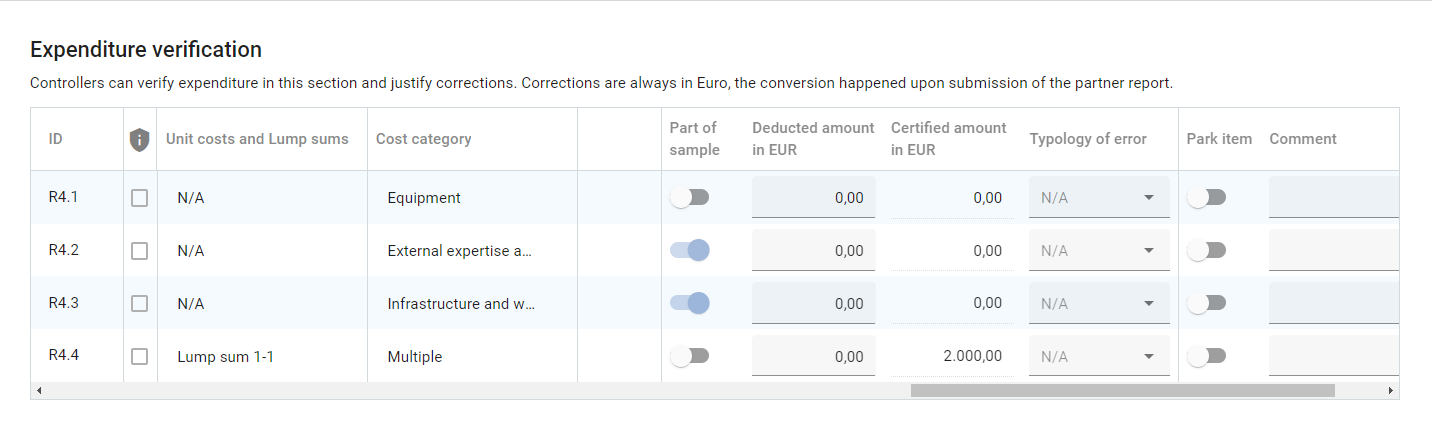
While the partner report is in the status Control ongoing, this tab is visible only to controllers belonging to the control institution assigned to the partner. After the control is finalized (report is in status Certified), the tab becomes accessible read-only to all users that have access to the partner report (including partner users - assigned via Project privileges ).
For each expenditure item, the controller can:
1. Add expenditure item to sample
There are 3 ways an expenditure item can be added to a control sample:
manually - by switching the toggle button in the part of sample column
automatically - when the control report risk based sampling plugin is selected in the Call configuration - Pre-submission check settings. When the automatic sampling plugin is selected, the rules apply to the report upon clicking the Start control button. The items selected by the plugin will automatically be set as part of sample, according to the criteria set by the programme user. The standard plugin provided by Jems checks for the following criteria:
staff cost item - if staff cost is not flat rate for the partner
items linked to a procurement
items that have VAT (for projects with total eligible value above 5 million EUR)
items that were previously parked by the controller and were reincluded in the current partner report
When automatic sampling is used, the controller can’t remove items from sample that were automatically included by plugin, but more items can be added to the sample manually by the controller.
Programmes can decide to change or add more rules to the automatic sampling plugin.
3. automatically - if item was not in the sample, but the controller fills in a deduction or parks the expenditure, then the expenditure item is automatically set as part of sample
2. Deduct an amount and select a typology of error for the deduction
For each expenditure item, the deducted amount is pre-filled with 0 and the controller can fill in a deduction - both positive and negative amounts are allowed. Deductions are always in Euro, as the conversion happened upon submission of the partner report.
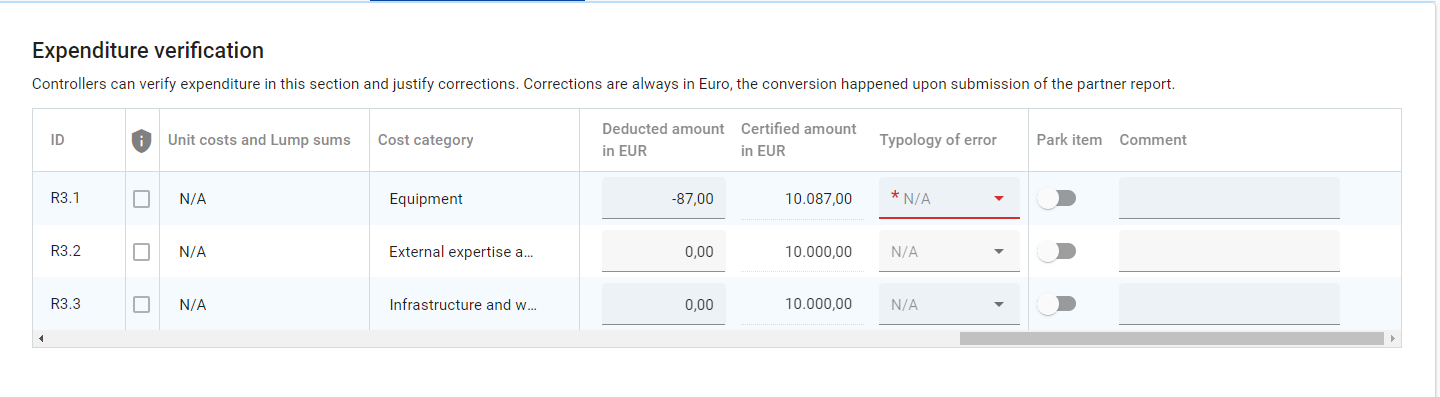
Once a deduction is filled in, it is mandatory to also select a typology of error for the respective deduction. Typology of errors are defined by each programme in the Programme setup - Typology of errors.
The certified amount is automatically calculated as the difference between declared amount in Euro and the deducted amount.
Flat rates (if any is used by the partner) are neither calculated, nor displayed in this tab, but they are calculated automatically and included in the financial overview tables in the Control report - Overview and Finalize tab.
3. Park item
The controller can park expenditure by switching on the toggle button in the park item column.
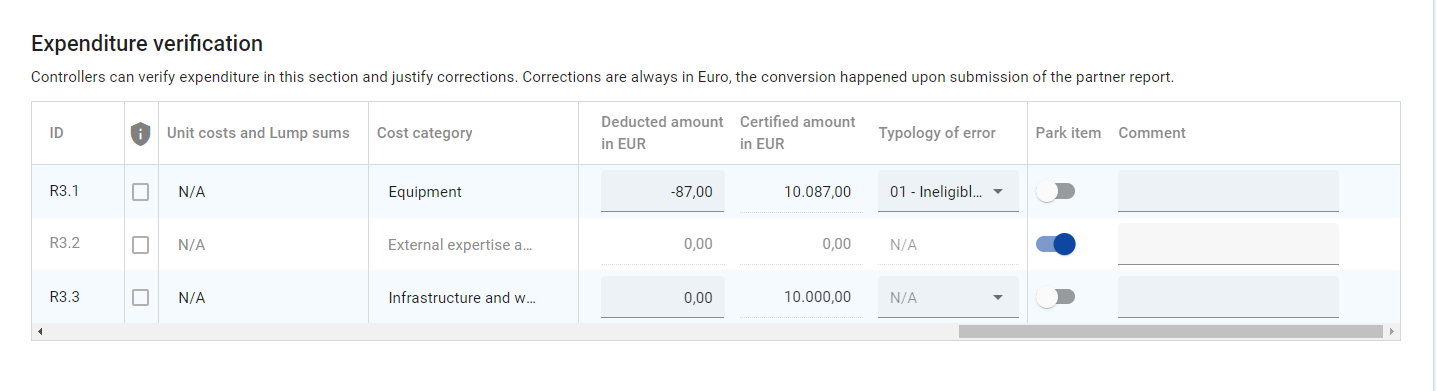
When parking, the expenditure item is locked and the deducted amount and certified amount are both automatically set to 0. After the control work is finalized, the parked item will show up in next partner report, in the List of expenditure - Parked items waiting list, where the partner can decide what happens to the respective expenditure (either delete it or reinclude it in a new partner report with or without modifications - see Partner report List of expenditures).
Parked expenditure items are not deducted amounts!
4. Add a comment
The controller can add a comment in the text field under the comment column, either to justify a deduction or to provide other explanations, according to each programme’s rules.