Indicators
In the section Indicators, Output and Result indicators can be defined.
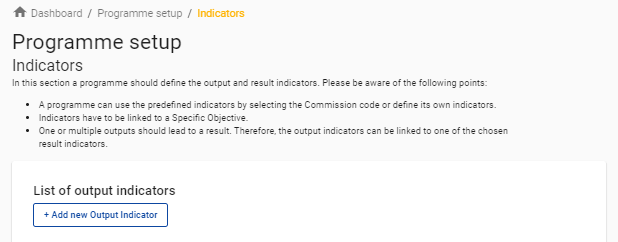
Output indicators
The button “+ Create output indicator” allows you to add Output indicators to the system and redirects you to the Output indicator form.

A programme specific ID has to be inserted for each Output indicator.
Predefined output indicators taken from the Annex of the ERDF Regulation: | Programme output indicators (not taken from the Annex of the ERDF Regulation): |
|---|---|
|
|
Each Output indicator has to be allocated to one programme specific objective (defined in the section “Priorities”); a Measurement Unit, a Milestone and Final target have to be defined.
Every output indicator needs to be linked to one specific objective. If you use the same output indicator for several specific objectives, please insert the indicator separately for each specific objective and define the milestone and final target for the output indicator per specific objective.
After the first call has been published, the link of the output indicator to the specific objective cannot be changed.
In the application form, applicants will have the possibility to select the output indicators based on the output indicator name inserted in the programme setup in the section Outputs.
Result indicators
The button “+ Create result indicator” allows you to add Result indicators to the system and redirects you to the Result indicator form.

A programme specific ID has to be inserted for each Result indicator.
Predefined result indicators taken from the Annex of the ERDF Regulation: | Programme result indicators (not taken from the Annex of the ERDF Regulation): |
|---|---|
|
|
Each result indicator has to be allocated to one programme specific objective (defined in the section “Priorities”); a Measurement Unit, a Baseline, Reference year, Final target and Source of data have to be defined. There is also a comment field available.
Every result indicator needs to be linked to one specific objective. If you use the same result indicator for several specific objectives, please insert the indicator separately for each specific objective and define the baseline, reference year, final target and source of data for the result indicator per specific objective.
After the first call has been published, the link of the result indicator to the specific objective cannot be changed.
In the application form, applicants will have the possibility to select the result indicators based on the result indicator name inserted in the programme setup in the section C.5 Project Results.
Linking output indicators to result indicators
When defining or editing output indicators, an output indicator can be linked to a programme result indicator defined in the list of result indicators for the same specific objective. An output indicator shall be linked to a result indicator from the same specific objective if the output directly feeds into the result measured by the result indicator.
The defined link between the output and result indicators can be automatically displayed in the overview table in section A of the application form for projects using a combination of linked indicators.
