User management
General purpose
The user management section is used to create and maintain the users and their respective privileges in Jems.
Location and access
The user management section is located at the top of the screen in the the upper menu under the System section.

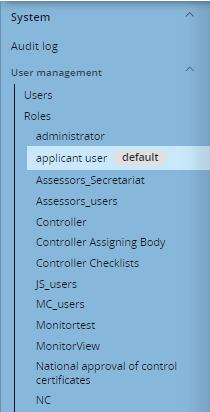
Users
In the sub-section “Users” it is possible to:
See a list of existing users in the system
Create new users (“Add user” button)
See all details of a user
Modify details of a user (name, e-mail, password and role)
The new user attributes (e.g. password) are applied once the user logs in again.
Logout can not only be done voluntarily by the user, it can also happen due to “session expiration / timeout” - This time value depends on the specific configuration of Jems (contact administrator for further details Installation instructions).
User status
Unconfirmed - This is the default status when a user is registered. Therefore, when user is registered in Jems but e-mail was still not confirmed - User has 7 days to confirm after registration.
Active - User is registered, confirmed and ready to use Jems.
Inactive - User is registered, confirmed but will not be able to login to Jems (e.g. Admin blocks some specific user).
See Notification service for details regarding user notification.
Roles
In the sub-section “Roles” it is possible to:
See a list of existing roles in the system.
Create new roles (“Add role“ button)
See all details of a role
Modify details of a role (set privileges of the role)
Set the default role (automatically assigned role to newly registered users)
A user can only have one role, but one role can apply to many users.
Privileges in Jems is a visual over-layer on top of the core business logic. The admin selects what a role can view or modify with all different “visual components” (e.g. whole page, section of a page, table, button, etc.). Please note that the “edit” privilege includes the right to “view” the respective item.
It is important to note that the over-layer does not affect the business logic. For example, if a user has the permission to do the assessment of a project, the system will only allow this at a particular project stage. The core business logic will not allow to edit the assessment when a project is already in “contracted” status.
The visual components are organized by a tree, following (as closely as possible) the Jems organization of menus and pages. Nevertheless, not all visual components need to be developed, but only those which are distinctive between users/roles (programme requirements). Granularity can go from a whole section of the system (e.g. Application menu) to the most granular information (e.g. “Revert decision” button). The privileges tree is likely to grow with programmes' justified requirements.
The following example (not up to date) of screen shot shows the privileges tree and the link between the sections and privileges configuration. A look into the list of privileges shows exactly what a user can see or do in a specific page/section of Jems:
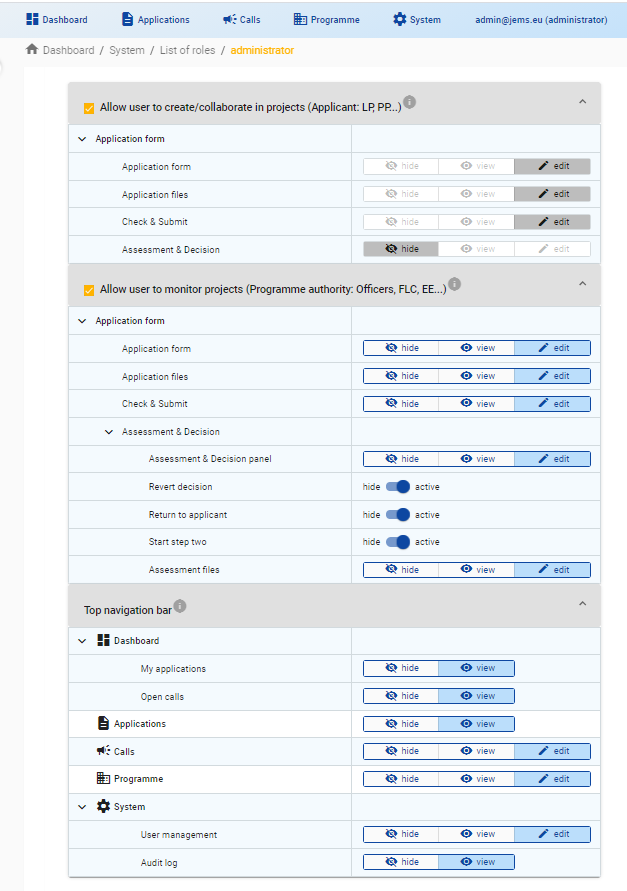
Hovering the mouse over a specific privilege configuration in the tree provides more detailed information on the privilege.


This box must be ticked if the user is a beneficiary, and needs to create or be part of a project (partner). In order to allow full functionality coverage the role shall also:
Allow “VIEW” privilege on ‘Open Calls’ - User needs to be able to view open calls in order to be able to apply for a call.
Allow “VIEW” privilege on ‘My applications’ - User needs not be able to access their own or a partner’s a application.
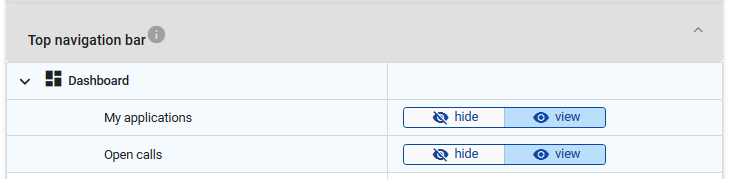
‘Open Calls’ and ‘My applications’ privileges are automatically set when the box is ticked, nevertheless they can still be changed to ‘HIDE’
It is recommended that the admin also has this tick box checked so that they are able to test the creation of projects.
In the current Jems version, all the configuration in this section is locked. Jems forces the minimum rights that a beneficiary shall have in order to submit a project. Nevertheless, it is expected in the future to see configurable options (that covers different programmes' wishes).

This box must be ticked for any user who requires to access/monitor projects which they are not a beneficiary of.
The new privilege configuration is only applied when users are logged in once again.
Jems updates shall not affect existing roles (by default new privileges are inactive/hidden).
When Jems is installed, it comes with 3 pre-configured roles (see Default roles privileges configuration)
