Dashboard
When logging in, every user lands on a Dashboard as a start page. The Dashboard can contain the sections described below.
Notifications
In this section, the users see notifications for their projects as defined in the Notifications section of a call.
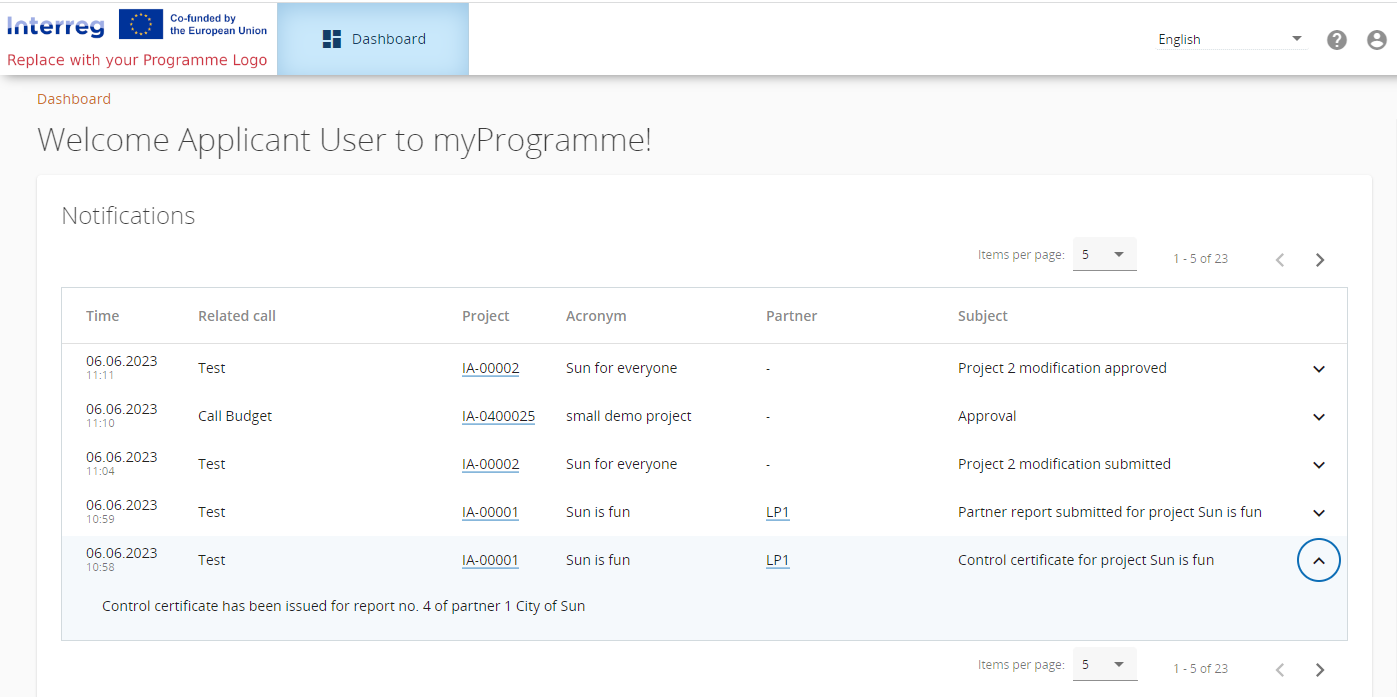
The Notifications table shows the Time of the notification event, the Related call, the Project ID, the Acronym, the Partner (if applicable) and the Subject of the notification. With the little arrow in the right column the message text of the notification can be unfolded.
To enable this section for a user, the privilege “Dashboard” → “Notifications” (in “Top navigation bar”) is required.
My partner reports
In this section, the users see partner reports for their allocated projects/partners.
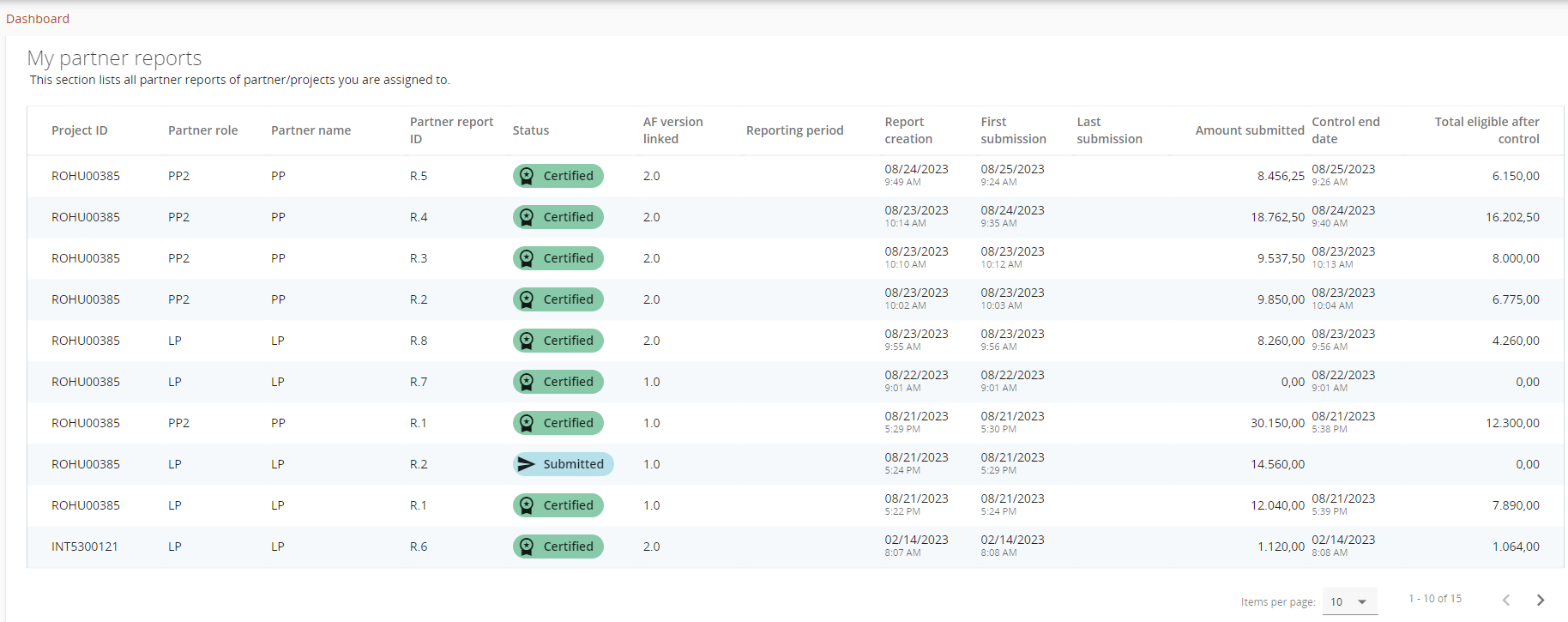
The partner report table gets updated every time a partner report is updated. Partner reports can be accessed/opened by clicking on the corresponding row.
To enable this section for a user, the privilege “Dashboard” → “My partner reports” (in “Top navigation bar”) is required.
My applications
Under this section, all applications created by the user are listed.
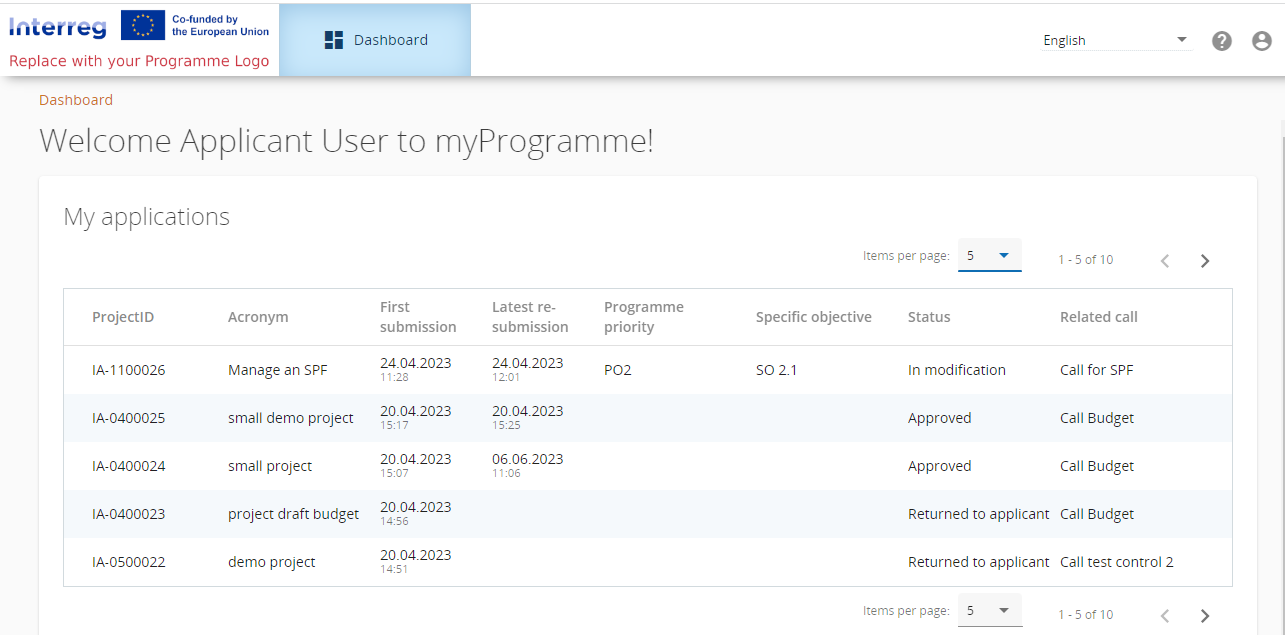
To enable this section for a user, the privilege “Dashboard” → “My applications” (in “Top navigation bar”) is required.
Further, the user needs the privilege “Allow users to create/collaborate in projects” in order to create entries shown in this section. For more information on the privilege management of the Dashboard please refer to User management
Call list
In this section are listed all calls which are active and which are planned to start in the future. Open calls have a button to “Apply”. “Apply“ button is inactive for calls which have ended, for 2 Steps calls for which the deadline for first step has ended and for calls that didn’t start yet.
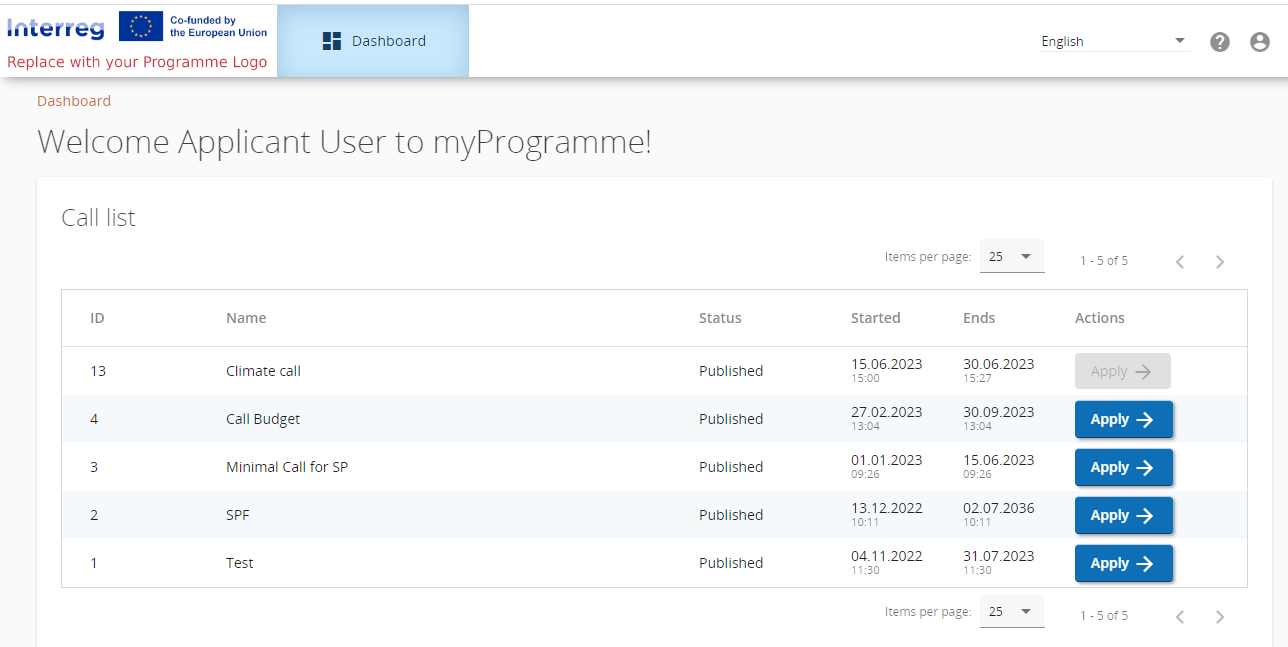
To enable this section for a user, the privilege “Dashboard” → “Call list” (in “Top navigation bar”) is required.
Further, the user needs the privilege “Allow users to create/collaborate in projects” in order to have the button “Apply” enabled.
This section is for viewing call information and creating applications only. For further details see section Apply for a call
For editing and publishing of calls please refer to section Call configuration
