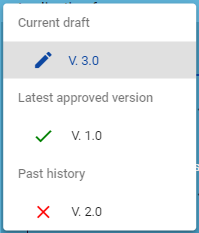Application form versioning
General purpose
An application form changes during its life cycle. Versioning allows to access historical “snapshots” of an application form.
Application form versions /“snapshots“ are created based on user activities.
Location and access
Application form versioning is located in the left side menu of Application form section.
It is represented by a dropdown with version indication.
Application form versioning is available for user roles defined in User management section, please refer to User management
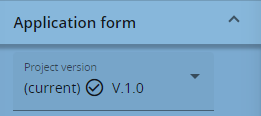
Application form versioning system
Every application has a version number. Application form, after creation, has version number V. 1.0 (status “Draft” or “Step 1 Draft”). The version number remains unchanged after first submission. The version number is increased every time an application is returned to applicant for modifications.
The active version of an application form is indicated by a prefix (current) in the dropdown.
Example of Application versioning:
One step application
Action | Version | |
|---|---|---|
1 | Create project | V.1.0 |
2 | Submit Project | V.1.0 |
3 | Return to Applicant | V.2.0 |
4 | Update Project | V.2.0 |
5 | Submit Project | V.2.0 |
Two step application
Action | Version | |
|---|---|---|
1 | Create project | V.1.0 |
2 | Submit Project | V.1.0 |
3 | Start step 2 | V.2.0 |
4 | Enter details of Project | V.2.0 |
5 | Submit Project | V.2.0 |
6 | Return to Applicant | V.3.0 |
7 | Update Project | V.3.0 |
8 | Submit Project | V.3.0 |
Application form versioning is valid for single step application as well as for 2 step applications.
For applications with 2 step configuration, a new version is created when the second step is started.
Version numbers increase with every return to applicant. This means that version numbers are not linked to a status, i.e. approved projects will have different version numbers.
Accessing different versions of an Application form
By default if application form is opened, the most recent “current“ version is displayed.
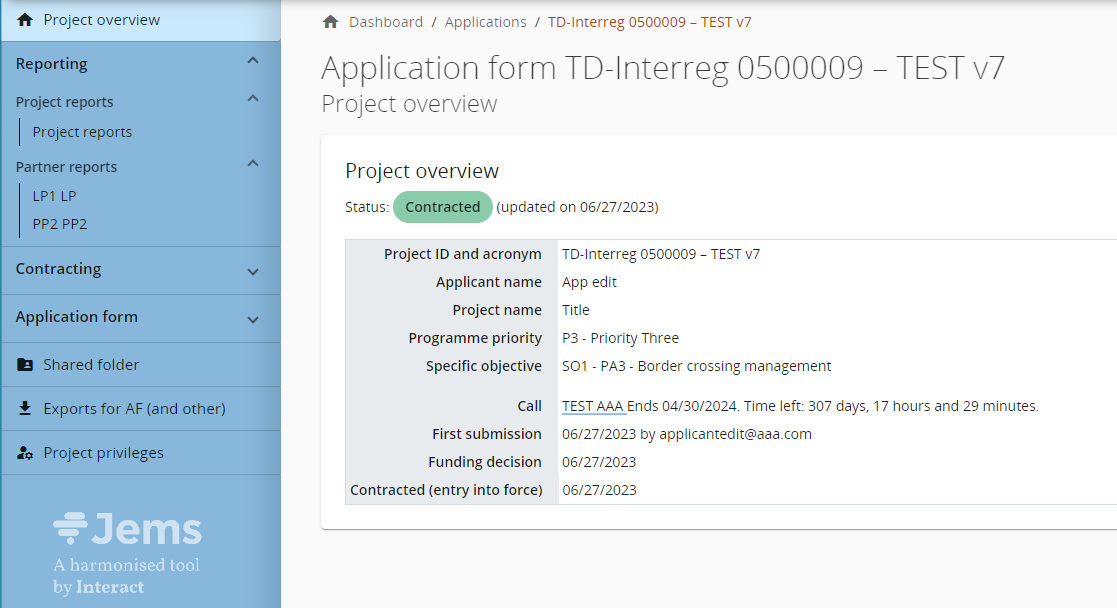
To view a historical version of an application form, select a version in the dropdown list of application form versions. All inputs and action buttons are disabled in historical versions. On top of every screen appears a yellow message box with information on version and application form status. Switch to current version allows to return to current version.
Versioning covers all sections A, B, C, D, E of application form (as marked by a darker blue frame in the sidebar menu), but not annexes or assessment sections!
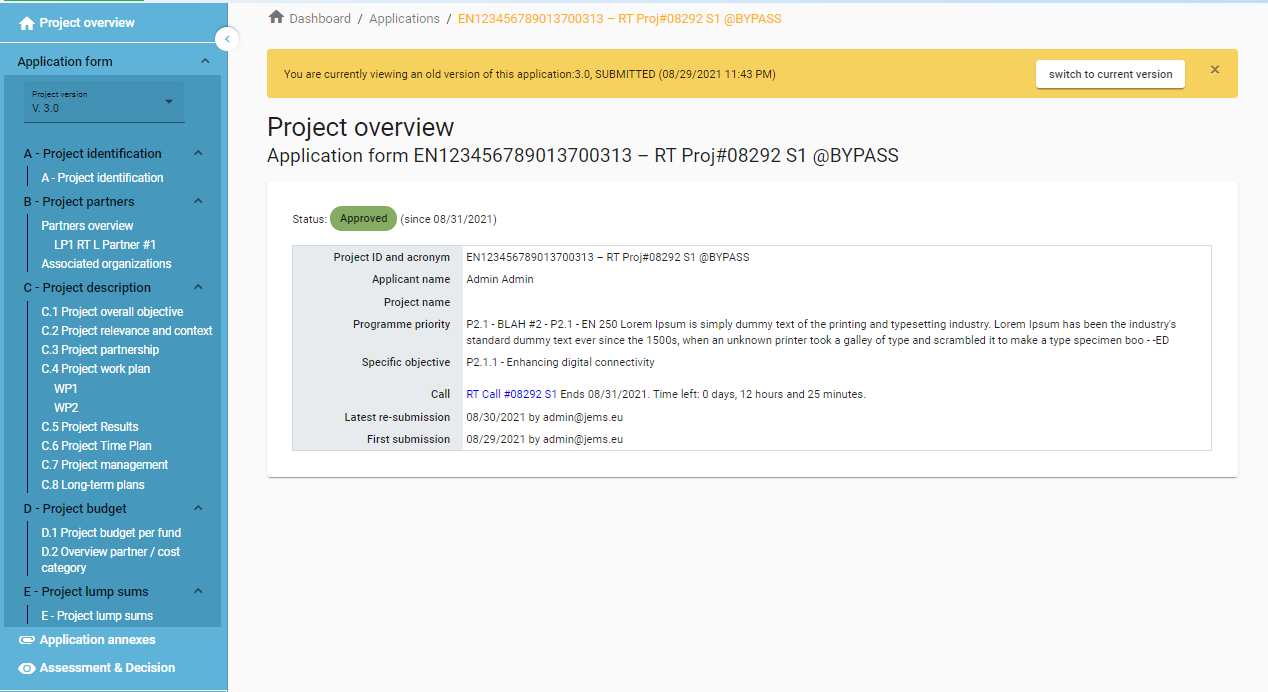
Versions during project modifications
Opening a project modification always triggers creation of a new version.
If a version is rejected it will gain an additional label as shown below under “Past history” “X V. x.x” . This way it is clear which versions are rejected application form versions and which ones were approved. Also the “Latest approved” version is clearly separated from the other AF versions so that it is always clear what the last approved version is. Additionally if any modification is on-going the “Current draft” label and pencil icon show which version is currently being modified.
More details on the modifications can be found in the Modifications assessment itself Modification of the Application form .