Modification of the Application form
General purpose
Once a project is approved a new section called Modification appears in the project side navigation. Through this section a project modification procedure can take place.
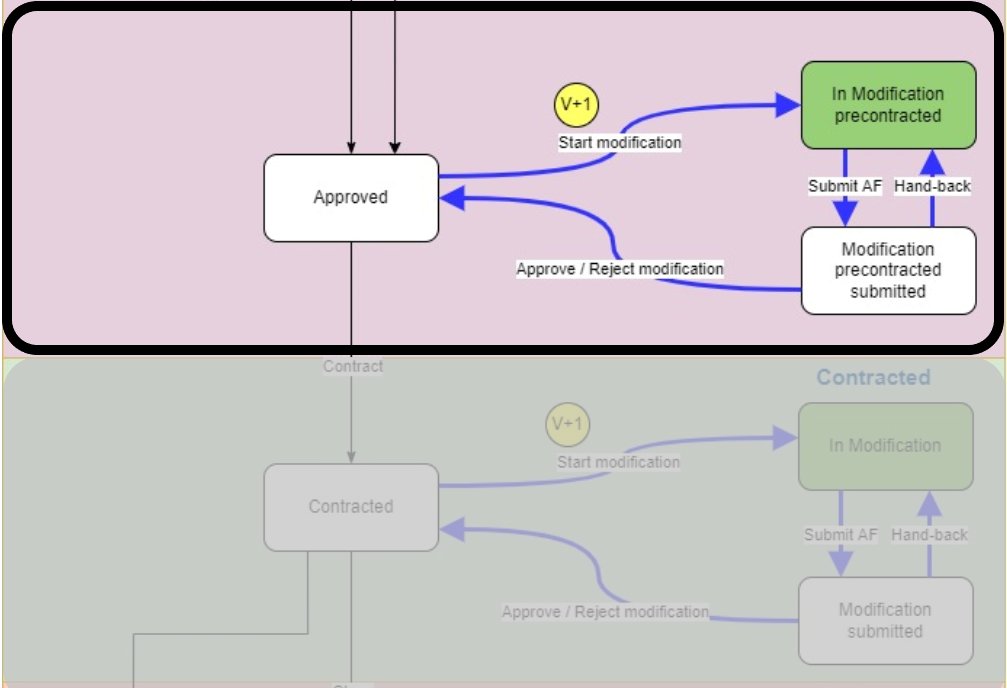
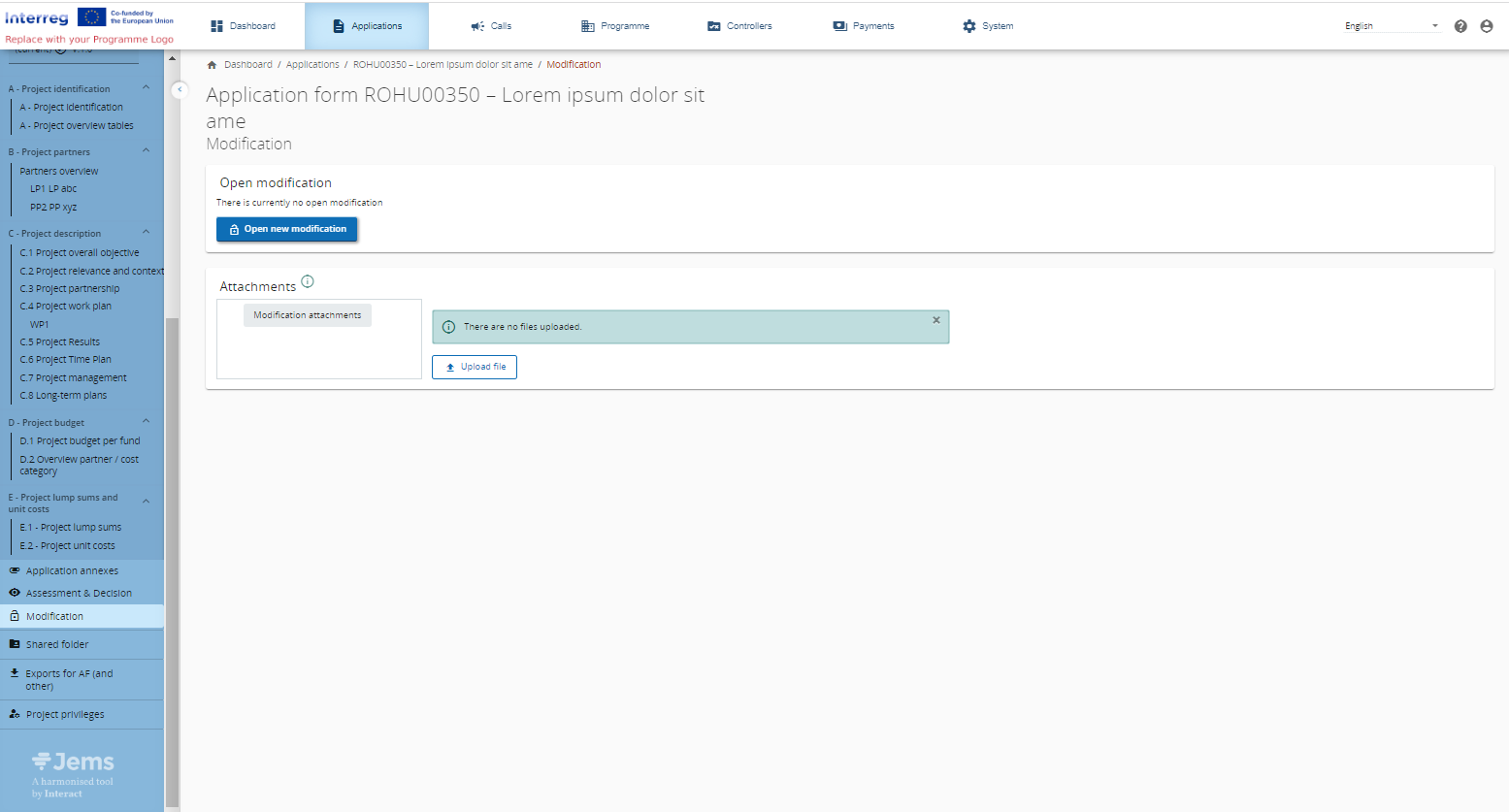
Privileges management
By default the modification section as shown above is used by the programme user to manage modifications. The applicant user should only work in the Application Form itself and therefore this section is hidden by default for the applicant user.
For any role, that has the privilege to monitor projects, the privileges for the modification section can be set as per screenshot below:
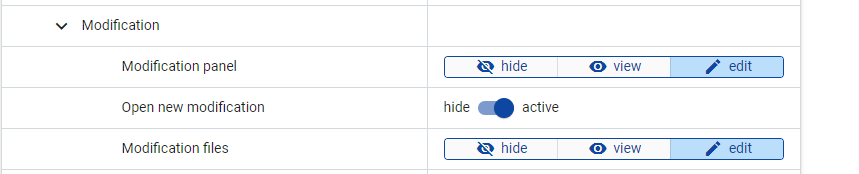
Opening a modification
Requests for modifications shall be done outside of the system. An applicant shall send an e-mail outside of the system to inform the programme that they would like to do a project modification. Once the request is accepted by the programme, the programme can upload in the attachments section under Modifications the justification documentation for the project modification. This also one of the reasons why the Attachments section in Modification remains always editable and open.
To start the modification procedure in Jems, the programme user clicks the “Open new modification” button. This shall lead to the following screen:
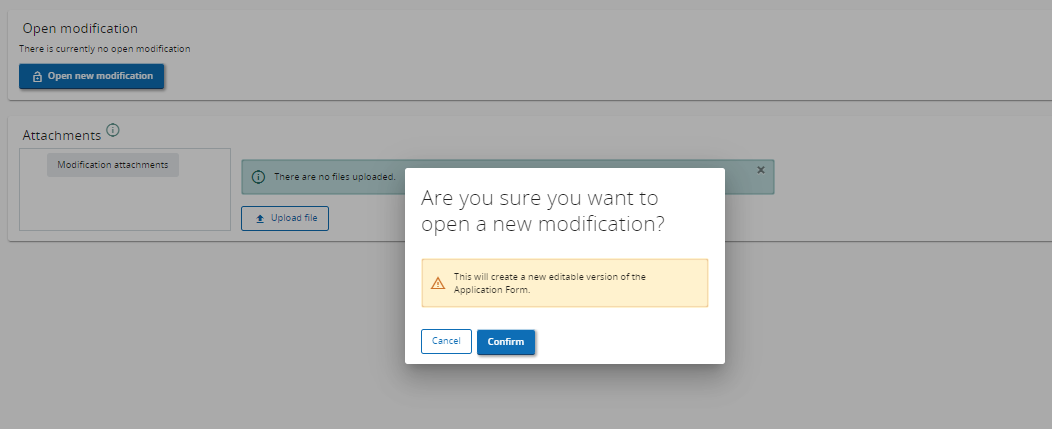
Confirming this shall lead to the following screen:
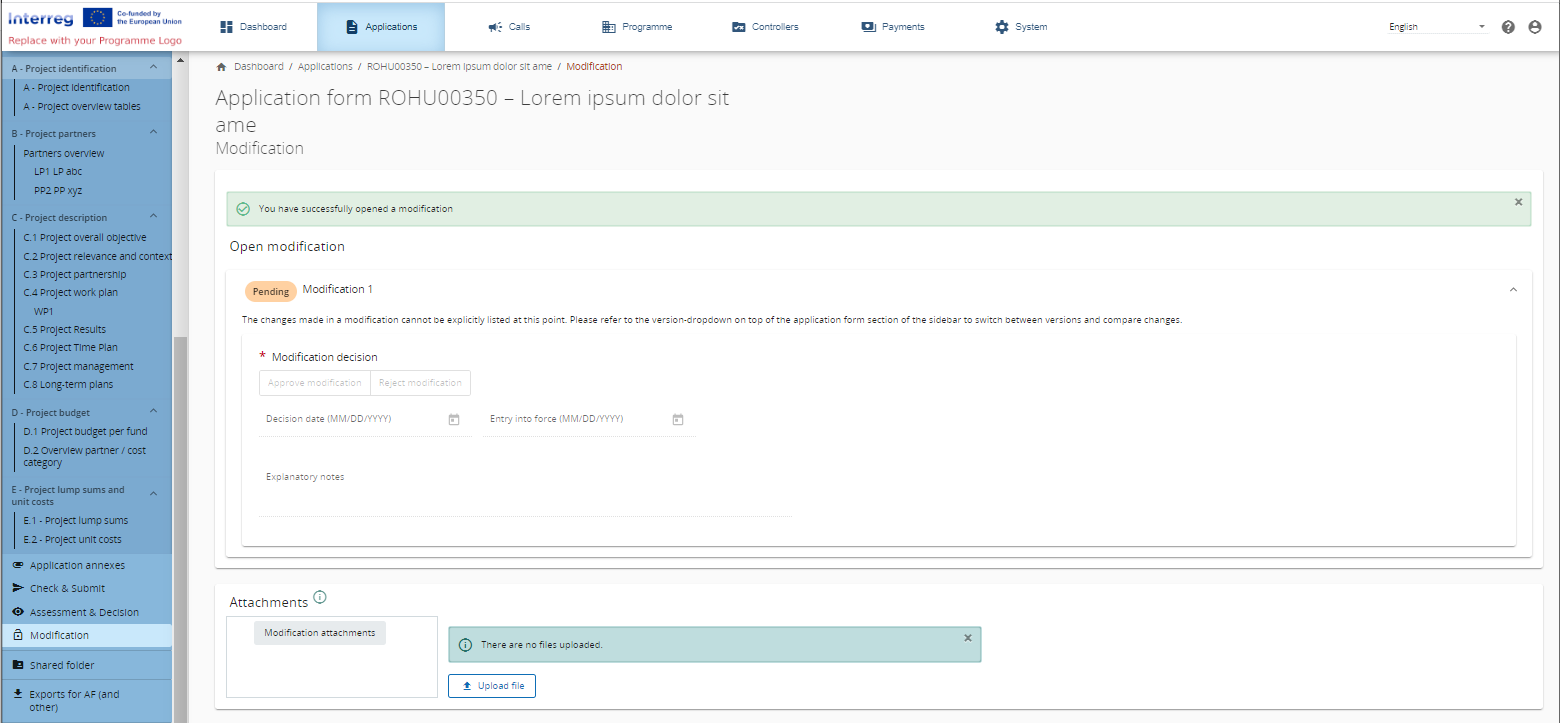
Once the modification is opened, the application form is set to “In modification precontracted”: a draft status that allows the applicant to make changes to the application form and re-submit the project which leads to the status “Modification precontracted Submitted”.
Opening a modification leads to a new Project version.
All users that are assigned as collaborators with “edit” rights for the application form in the project privileges can edit the application form that has the status “In modification precontracted”.
Only one project modification can be opened at a time. If a programme wants to open another modification then they shall first close the previous modification or hand-back the modification to directly include the needed changes in this modification.
Deactivation of partners
From the Approved status onwards, Partners or Associated organisations can no longer be removed during a project modification. If a partner needs to be removed during a project modification, they shall be deactivated instead. This is done so that the audit and history of the project is correctly kept. Numbering of partners is also frozen with this feature. New partners can still be added to the project.
When the project is in modification status, an applicant can go to the Partner or Associated organisations overview page and click the “Deactivate partner” button. You can easily recognise deactivated partners in the side-navigation due to the deactivated icon.
If one wants to disable all user activity of a partner, they should update the project privilege or system privileges (setting the users on view/removing/deactivating them) accordingly.
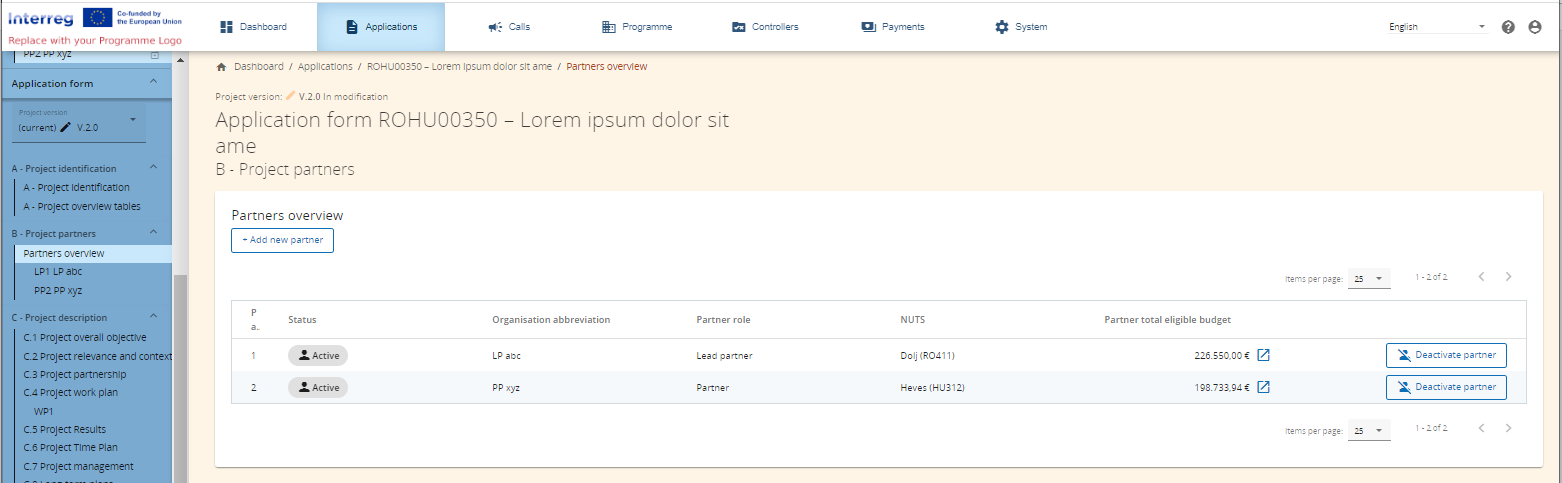
In case a partner is deactivated, a warning appears that this action cannot be reverted. Applicants should do this action with great care.
The partner section of a deactivated partner can still be edited by the applicant while the project is in modification status. This allows e.g. to change the description or budget of a deactivated partner.
Modification Assessment & Decision
Once the modified version of the project is submitted the Assessment window of the Modification section becomes editable for the programme user as per screenshot below.
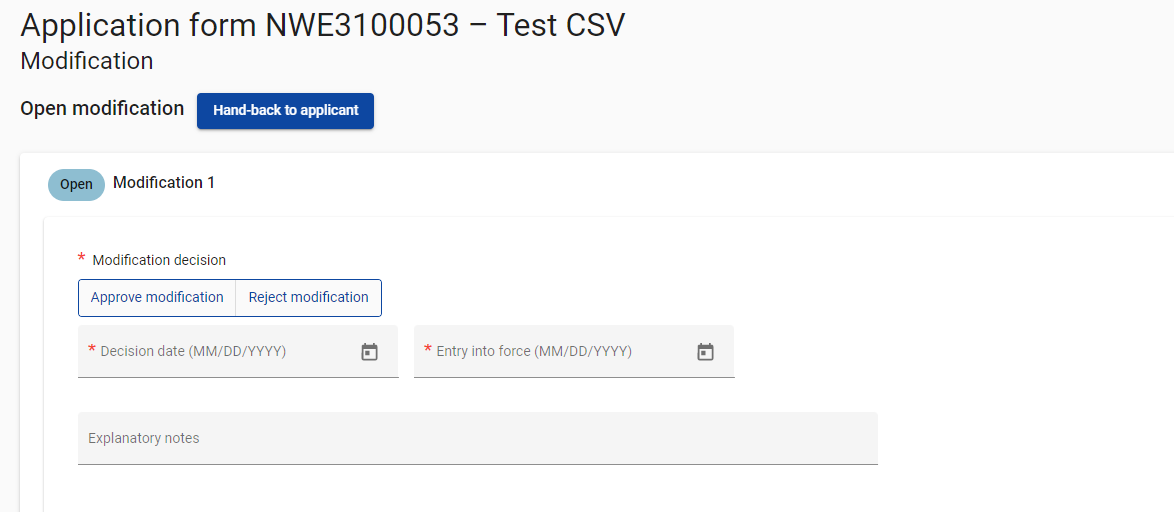
A programme user can (if the privileges permit it):
view the application form and see if the changes made fulfil the request for modification.
Upload documents in the modification section such as a modification assessment.
“Hand-back to applicant” for further improvement. The hand-back to applicant functionality allows the programme user to set the application form back to “In modification precontracted” so that the form can be further edited by the applicant. Be reminded that this does not create a new project version, but the applicant can apply further changes on the same modified application form version. Therefore, each modification procedure only creates one new application form version. Once the applicant re-submits the application form, the modification assessment window is again open for editing and the programme user can complete the modification decision or hand-back to the applicant again.
Complete the assessment and decision section by providing a decision: either “Approve modification” or “Reject modification”. A decision date and an entry into force date have to be selected for the modification decision.
If a project modification is rejected, the modified application form version is stored, but the previous valid version remains the current “last approved” version. Rejected modifications are labelled with Reject in the versioning menu ( e.g. “V. 4.0 (Rejected)”)
Past modifications
Once a modification is completed the modification panel moves to a new section called Past modifications.
This section keeps track of all modification decisions. It also provides on the headline of each modification the final decision of the modification as well as the project version that was created with this modification:
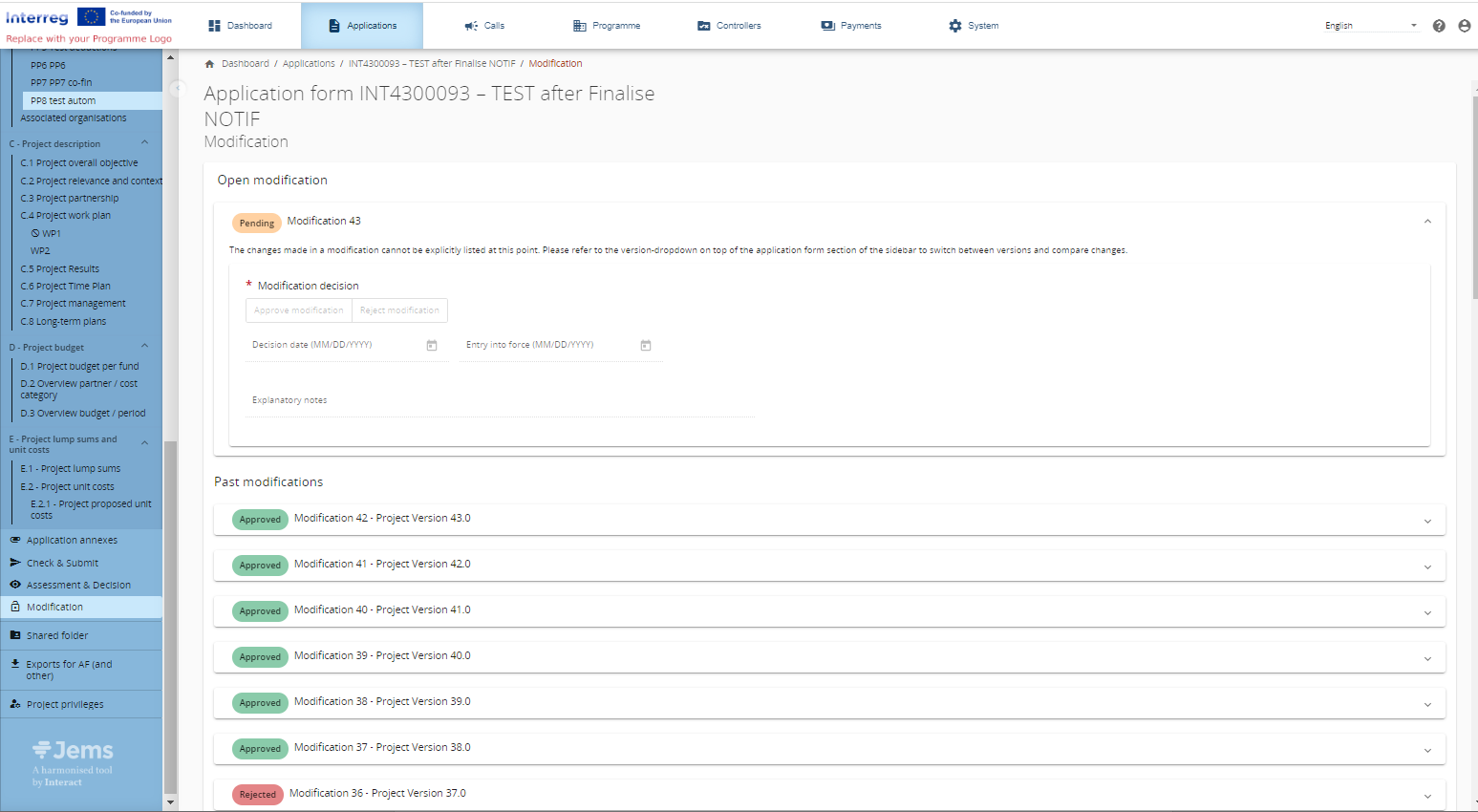
Modifications past contracting
This feature cannot be accessed on own installations since contracting is blocked as the contracting module is not fully implemented yet.
The modification procedure after contracting is identical to the one described above. Except for the fact that different status’s are used (see below).
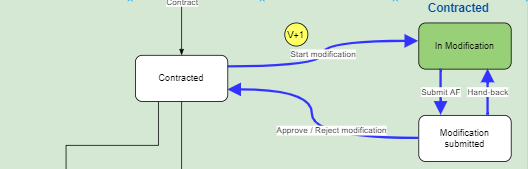
Additionally the following features are blocked during the modification after contracting which are still changeable before contracting:
Partner budget options (you can no longer change flat rate options for existing partners only for newly added partners, you can however increase or decrease the flat rates if you have selected the “Up to” Option in the call settings)
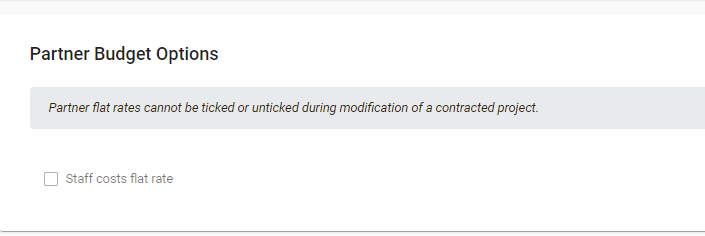
2. Priority and specific objective (you can no longer change the Priority and Specific objective of a contracted project)

Both these features are limited because they would either drastically change the budget or content of the project to an extend that could lead to inconsistencies and system errors in the financial or content monitoring of the programme.
Corrections
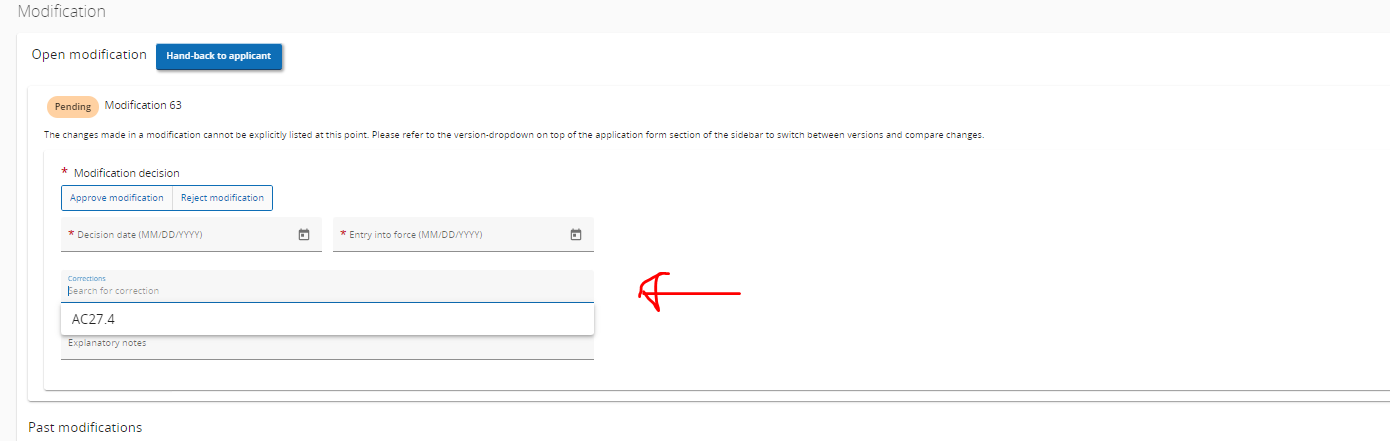
In v9.0 a new field is added to the project modification section. Whenever in the project corrections section in section 3. Financial Correction - impact at project level the option “Budget reduction (e.g. flat correction)” is chosen and that correction is closed, it can then be selected in a modification.
The expected procedure is that the programme would most likely discuss the reason for a project modification with the project. They would then open a modification and ask the project to do a budget reduction. Once that modification is submitted the programme user can then use the field Correction to indicate that this modification was related to a specific correction by linking the Correction ID.
Unlike the payment to project section, closed corrections can only be included once in a project modification. Therefore in case you want to reject the modification please make sure not to select a correction.
