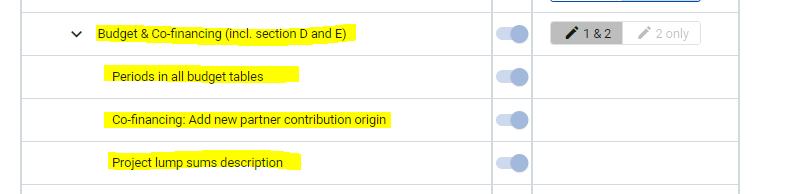Application form configuration
This section allows you to show and hide fields in the application form. In case of a 2-step procedure, the programme user can also choose to hide fields in step 1 seperately from step 2.
This section should be handled carefully. One should consider that:
The Application form configurations might potentially conflict with general call settings and/or budget settings:
e.g. if no State aid scheme / de minimis is activated for the call, the dropdown of the field “GBER scheme / de minimis” is empty.
e.g. if the columns “Unit type & No. of units” are hidden, the Unit costs for one cost category activated in the budget settings cannot be used by the applicant.
General call settings and/or budget settings might over-rule Application form configurations:
e.g. if you don’t allow real costs and unit costs for a certain cost category, the whole table of that cost category will be hidden in the application form, irrespective of what columns you show/hide in the Application form configuration.
1-step Call
The Application form configuration section allows you to show and hide fields using the toggle button under “Show” as shown in the screenshot below:
For the non-optional fields of the HIT template, the toggle button is always on (light blue) and the field cannot be hidden.
For the optional fields of the HIT template, the toggle button by default is off (grey) and can be switched on (blue).
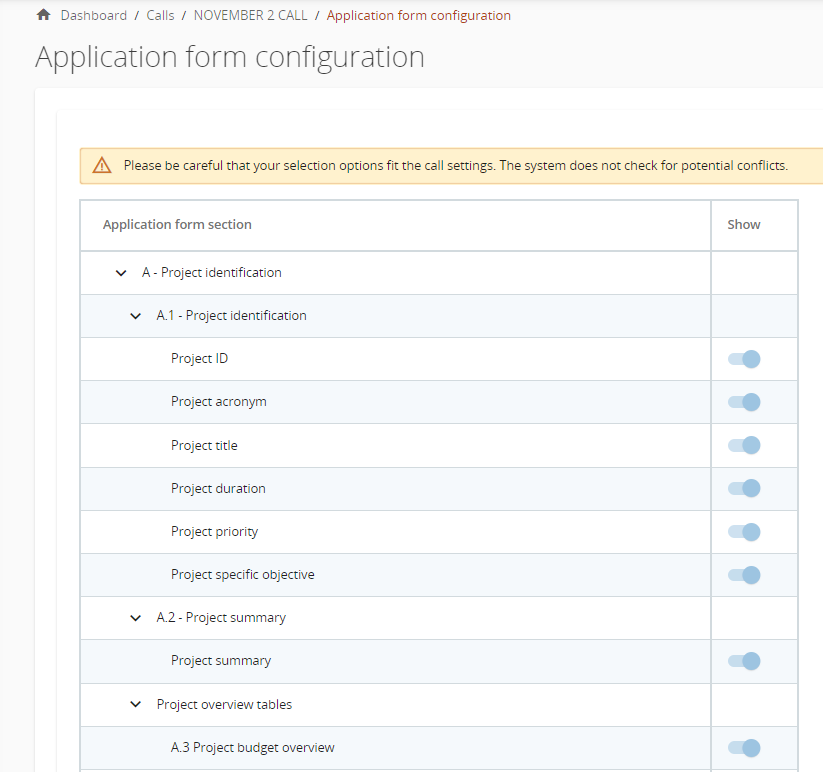
2-step Call
If the 2-step call procedure is chosen in the general call settings, the Application form configuration is reset and the “Available in step” column becomes visible as shown in the screenshot below.
When the toggle button “Show” is switched off, the “Available in step” buttons are greyed out.
When the toggle button “Show” is switched on, you can choose to show the concerned field in step 1&2 or to show the field in Step 2 only.
Fields that are defined by the regulations and/or by HIT as mandatory cannot be hidden via the Application form configuration. Those fields can only be hidden in the 1st step of a 2-step call procedure.
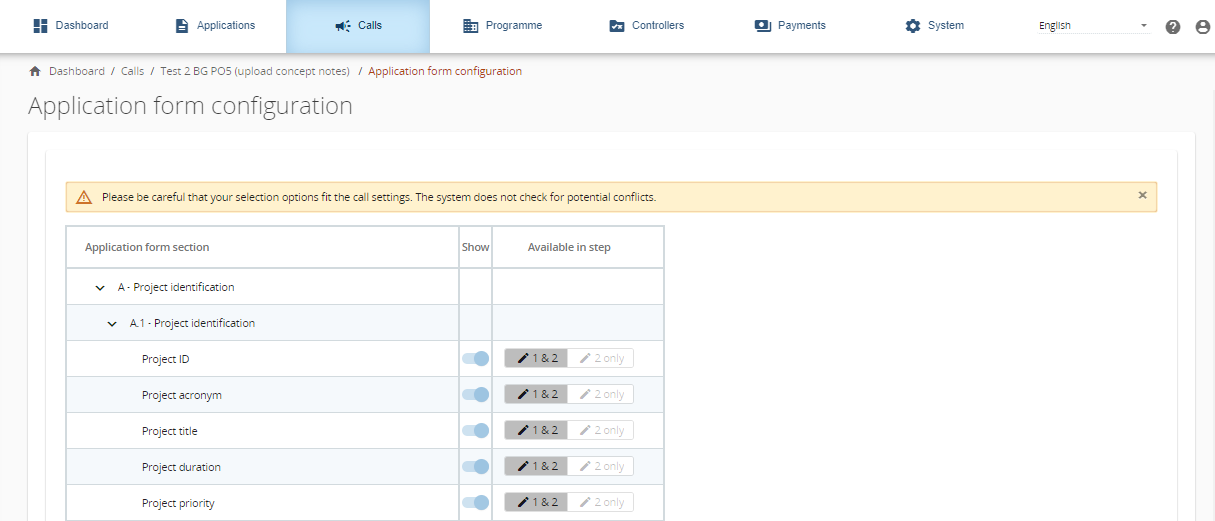
General principles
Generally, every field of the HIT application form template can be configured separately. However, fields that are logically connected (e.g. Unit type & No. of units) are combined in the Application form configuration.
If all fields under a section are switched off, then the entire section is hidden in the application form.
For the section Budget & Co-financing incl. section D and E, there are specific configuration options available:
Switch off Budget entirely (only allowed in step 1 of a 2-step call procedure).
Switch off periods in all budget tables of the application form.
Switch off partner contribution in the co-financing section prevents adding additional contribution sources on top of the own partner contribution.
Switch off Project lump sums descriptions in the Application Form.