Advance payments
Privileges
Users with system privilege Advance payments have access to top bar navigation Payments menu and can navigate to Advance payments.
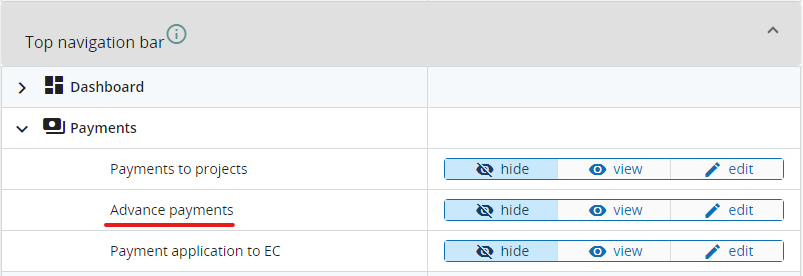
Advance payments creation
To create an Advance payment, go to Payments - Advance payments tab and click on “Add advance payment” button.
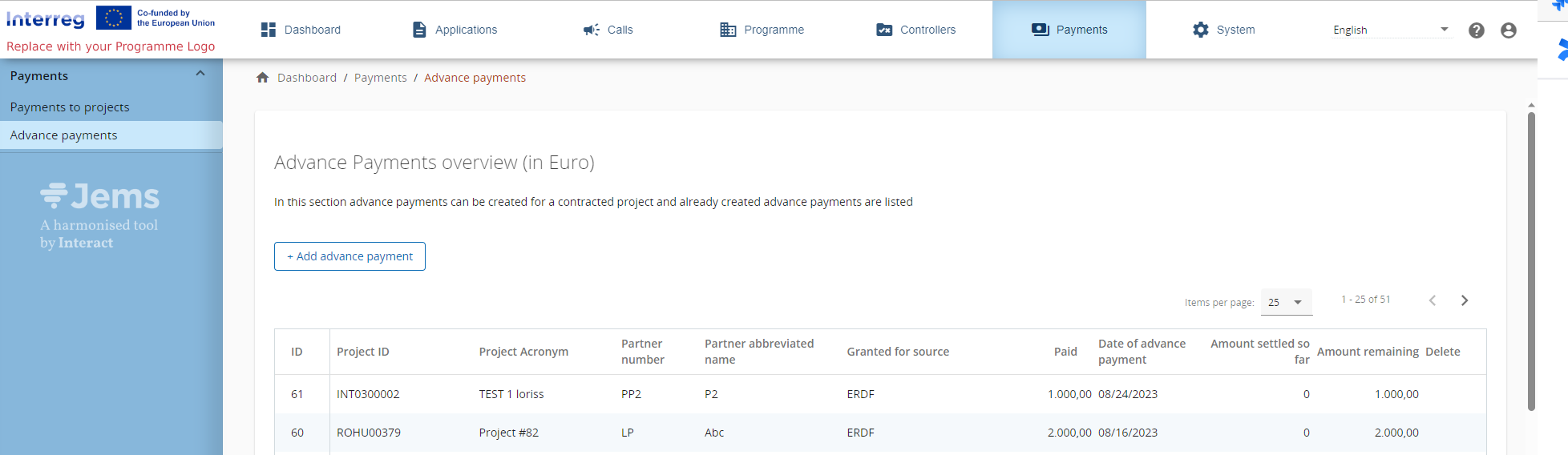
A new window is opened, where you can fill in Advance payment details:

Select project for which the advance is created (mandatory)
Select partner for which the advance is created (mandatory)
Select source of financing for which the advance is created (mandatory)
Fill in advance amount (mandatory)
Date of advance payment (mandatory for confirming payment)
Application forms with status from Contracted onwards are listed in the dropdown (30 items are on display) and user can either scroll and select the project or type a partial string from project ID to find the project easier.
Only partners of the selected project are further displayed in next dropdown and, once selected, all sources of co-financing and sources of contribution from partner budget are listed and can be selected for Advance payment creation.
More advance payments can be created for the same project, partner and source!
This is the minimum information required to create an Advance payment. User can then anytime come back and fill in the payment date of the advance and authorise/confirm the payment.
Settlements to an Advance payment
Once an Advance payment is confirmed, user can add settlements to it
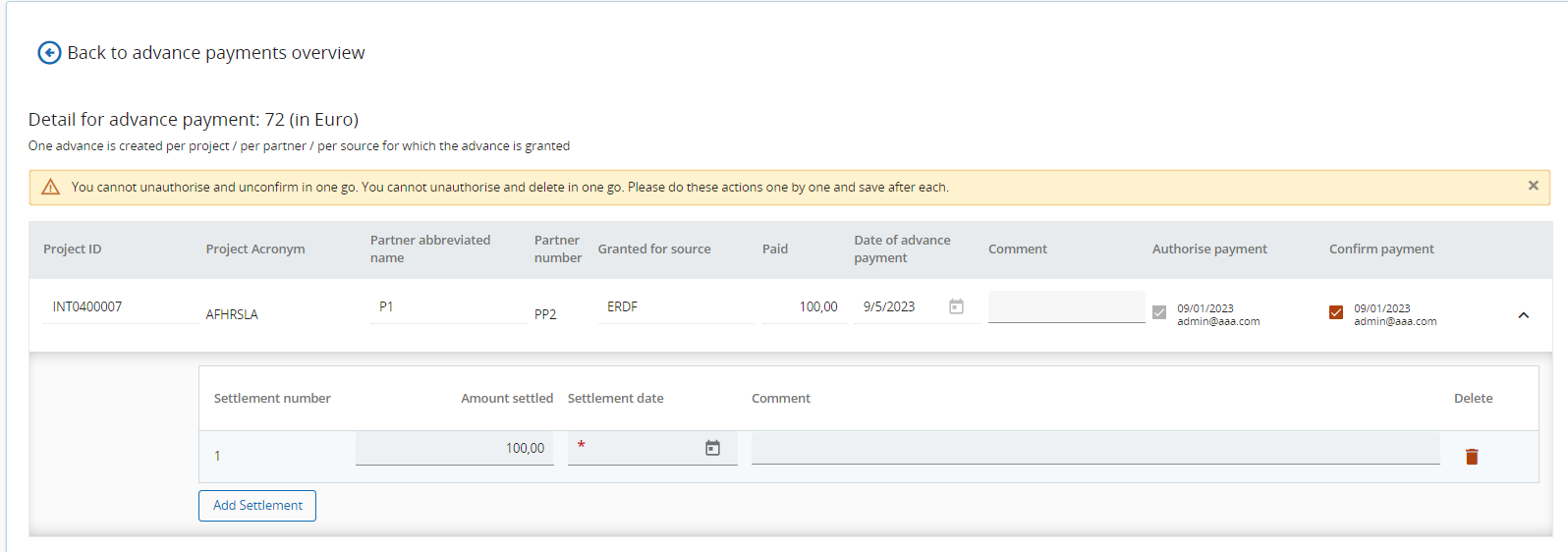
System is automatically proposing amount settled to be amount left to be settled, but editing is possible.
A maximum of 25 settlements can be added to an Advance payment.
Advance payment attachments
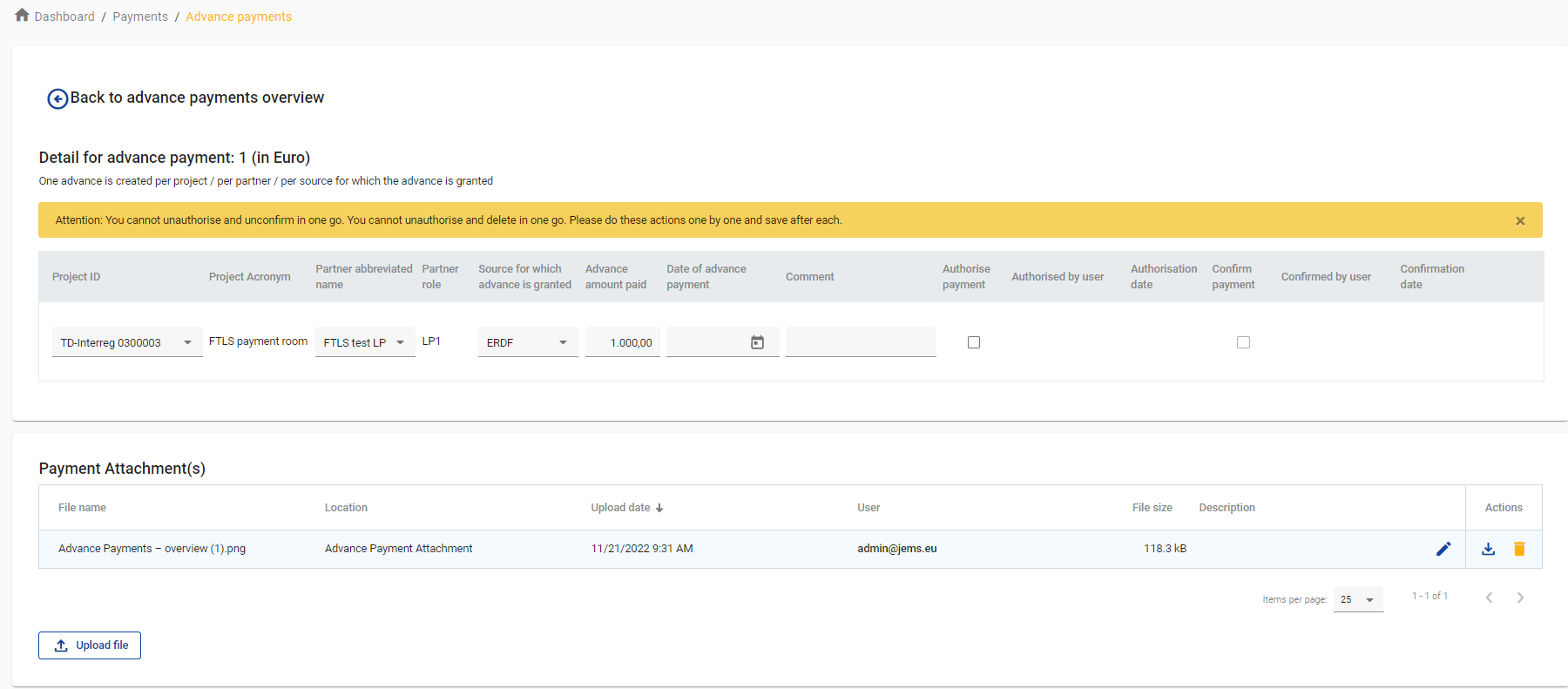
In this section, all users with edit rights can upload/download/delete files and all users with view rights can view the list and download files.
Advance payments overview
Once an Advance payment is created, the Advance payments overview is getting populated and is updated every time a settlement is filled in.
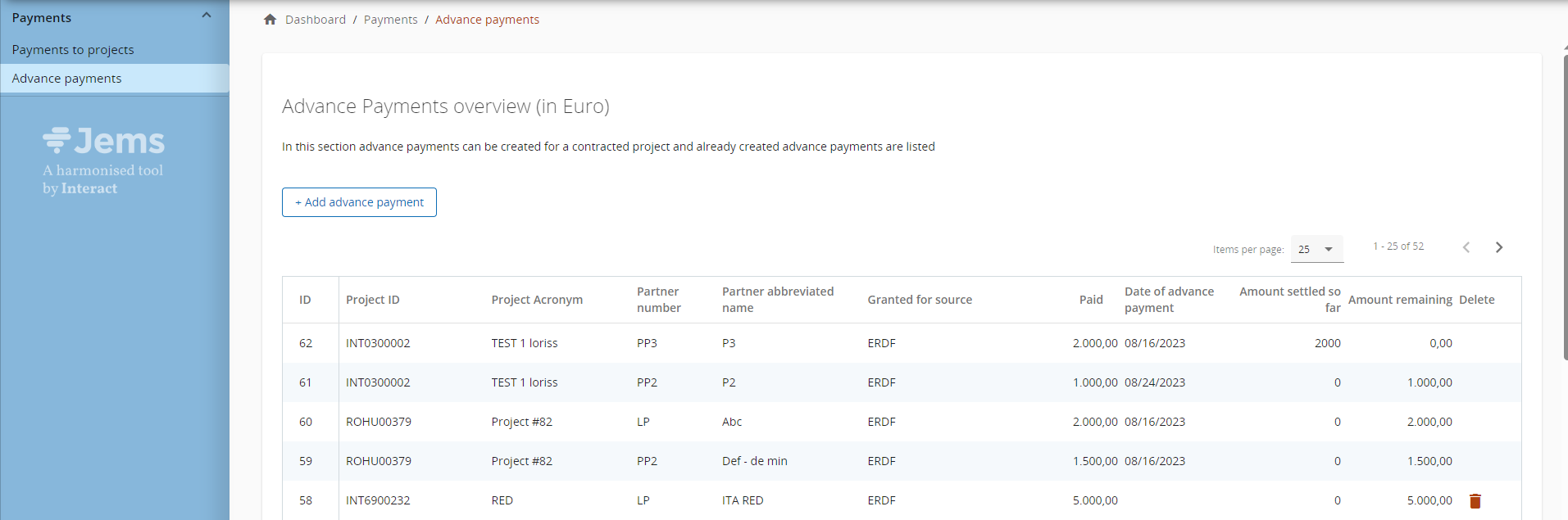
In this page, all Advance payments ever created by the programme are listed.
An Advance payment created can be deleted here only until it is authorised!
To delete an authorised/confirmed Advance payment, you have to first un-confirm/un-authorise it.
