Payments to projects
Privileges
Users with system privilege Payments to projects have access to top bar navigation Payments menu and can navigate to Payments to projects.
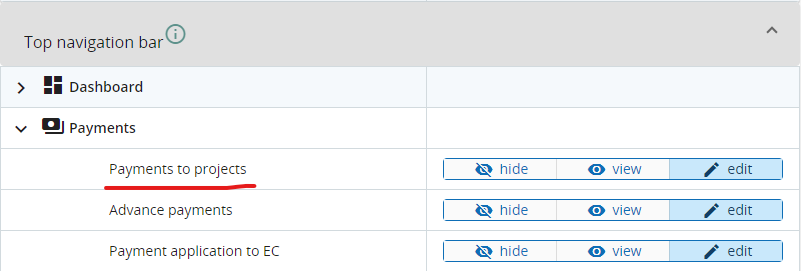
Payments to project overview
This is the overview of all items that are accepted for payment by programme - Fast track lump sums and regular payments, with filtering options available:
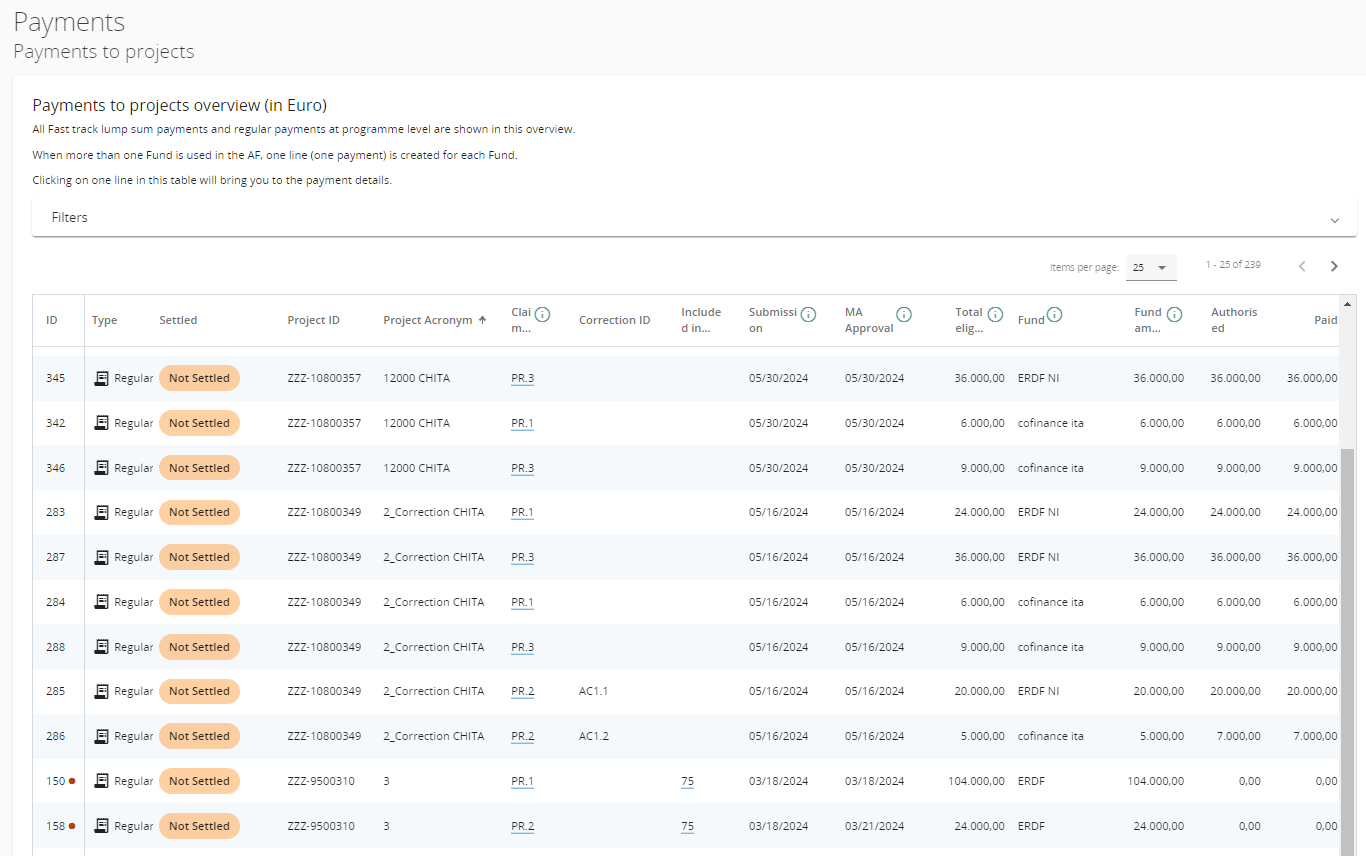
Fast track lump sums included in Payments overview (payment type: FTLS)
When a Fast track lump sum is ticked as Ready for payment in Contract monitoring section of a project, payment items are automatically created in this overview, observing the following specific rules:
one payment item (row) is created for each Fund used by the partners that have a share in the respective Fast track lump sum (according to section E1 of the Application Form).
payment created is taking into consideration information from the Application Form version currently in force when Fast track lump sum is ticked as Ready for payment in Contract monitoring
In case there are Application form changes that must be taken over in a created, but not yet authorised or confirmed payment, please follow instructions from Contract monitoring page.
Claim no. - is the FTLS ID in that project (as Fast track lump sums took the shortcut to payment).
Submission - is always the date when project was set to “Contracted” in Contracting section.
MA Approval - is always the date when the Fast track lump sum is (last) ticked as Ready for payment in Contract monitoring.
Total approved - is total cost of the Fast track lump sum as set by the programme in Simplified Cost Options
Fund - is one of the Funds used by the partners that have a share in the respective Fast track lump sum (one payment item per funds is created in case more funds are used - see first bullet above)
Approved per Fund - is sum of partner's fund percentage (as set in Application Form - Partner section - co-financing) applied to partner’s share in the Fast track lump sum (as set in Application Form E.1), rounded down with 2 decimals.
Authorised - sums all authorised amounts for current payment (from payment detail)
Paid - sums up all installments for current payment (from payment detail)
Date of (last) payment - is date when last installment was confirmed in payment detail
Remaining to be paid - is automatically calculated as Approved - Paid
Regular payments included in Payments overview (payment type: Regular)
Once verification of a project report is finalised, payment items are automatically created in this overview, observing the following specific rules:
one payment item (row) is created for each Fund used by the partners that have certificates included in the project report
Claim no. - is project report ID
Submission - is the date when project report was (first) submitted in Jems
MA Approval - is the date when the verification of the project report was finalised in Jems
Total approved - is total amount approved after verification of the project report
Fund - is (one of) the Funds used by the partners that have certificates included in the project report (one payment item per funds is created in case more funds are used - see first bullet above)
Approved per Fund - is sum of Fund amounts approved after verification of project report.
Authorised - sums all authorised amounts for current payment (from payment detail)
Paid - sums up all installments for current payment (from payment detail)
Date of (last) payment - is date when last installment was confirmed in payment detail
Remaining to be paid - is automatically calculated as Approved - Paid
Payment detail
Payment detail can be opened by clicking on any item in Payment overview.
In case more partners are involved in the payment claim for the Fund concerned by the respective payment item, one row is displayed in payment detail for each of them.
In case a partner has more partner reports included in an approved project report, one row is displayed for each partner report.
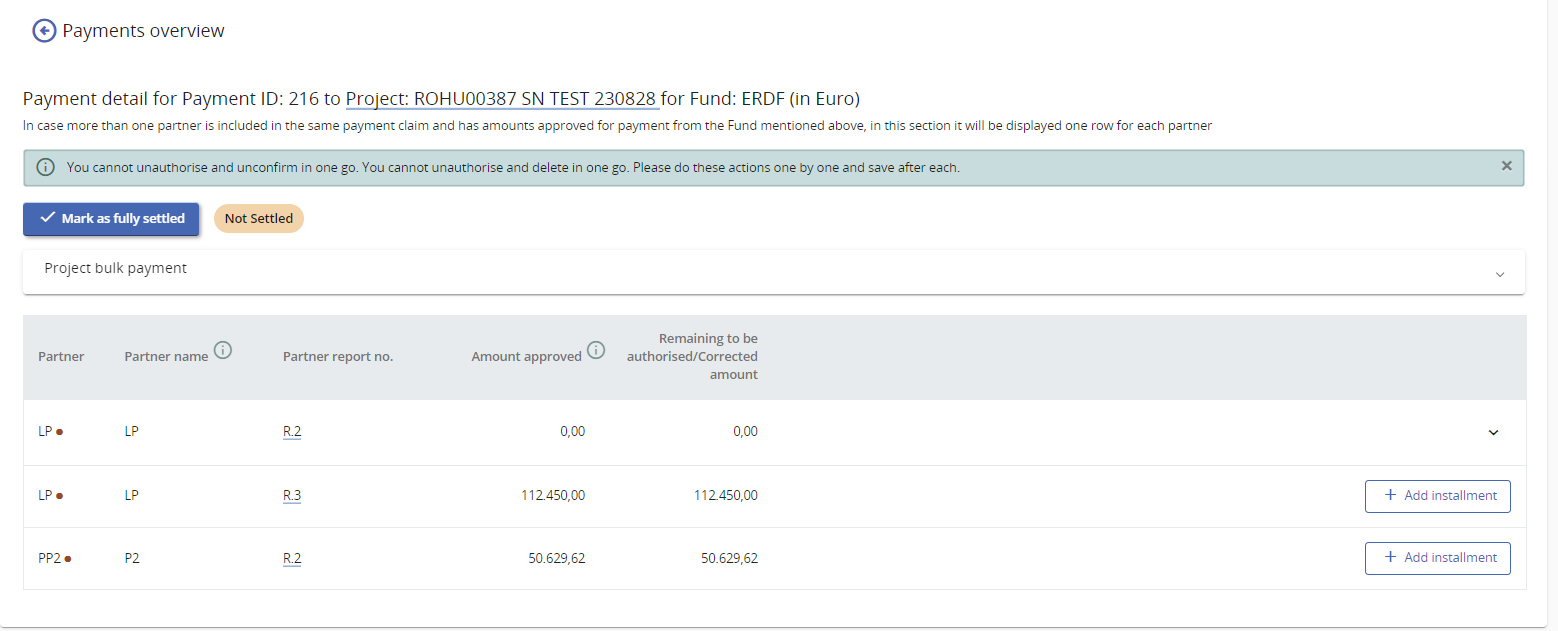
When some payment details are already filled-in, user has to click arrow to unfold the information.
How to fill in installments in payment detail
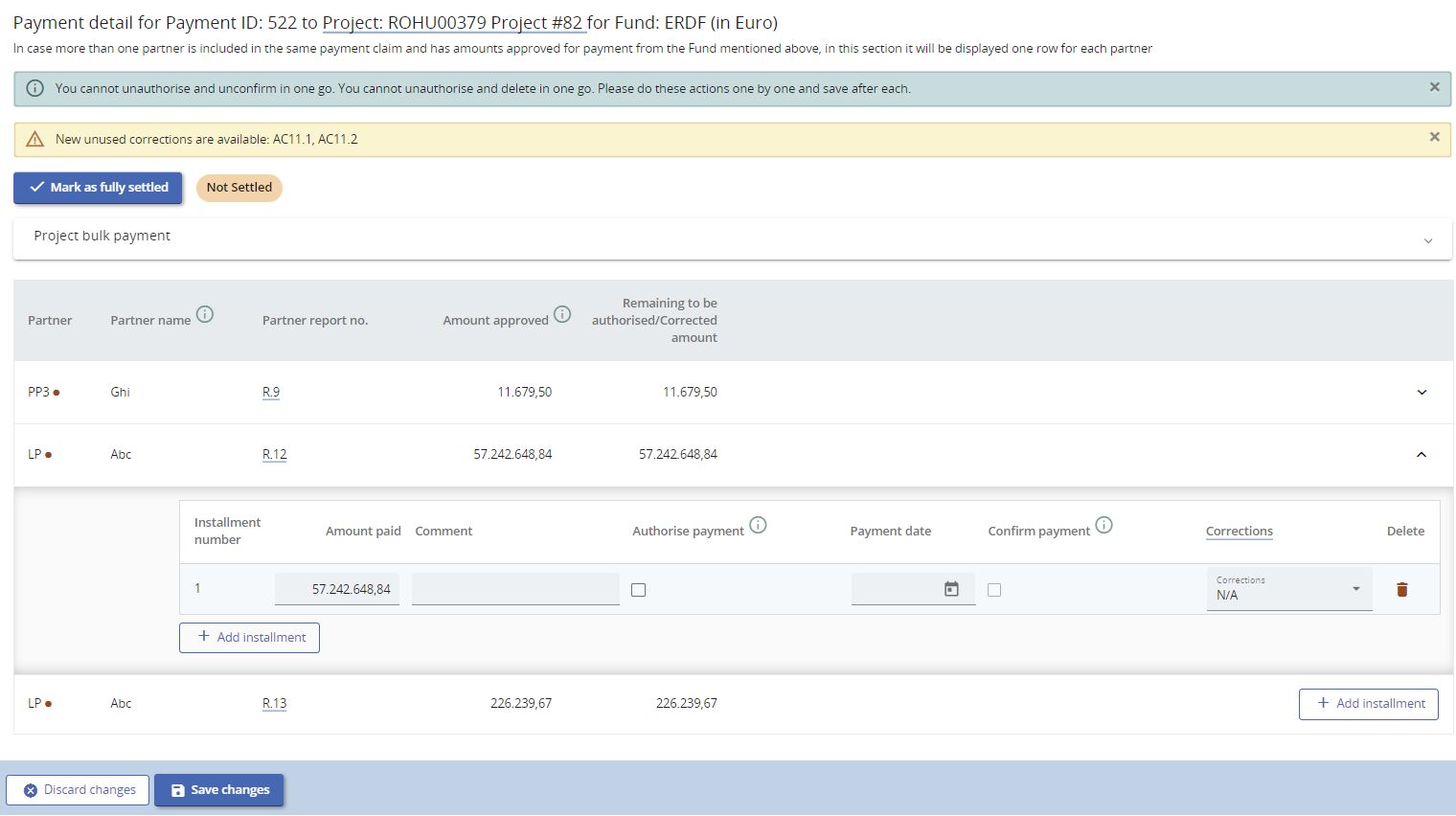
System allows for both checks - authorising officer and accounting officer - according to Financial Regulation and each of these 2 confirmations are also Audit Log entries in Jems. However, it is up to each programme to decide if both these officers operate in Jems in real time or if only one of them fills in payment info after payment is finalised.
1. Authorisation
Programme user/Authorising officer has to fill in an Amount. The system is proposing automatically the amount approved for the respective partner, but this is editable by user. Negative amounts are also allowed, in case some corrections need to be done. Authorising officer can also fill in a Comment (optional).
Programmes not allowing more installments will only fill info for installment 1.
Once authorised:
installment can no longer be deleted.
Ready for payment for Fast track lump sums can no longer be switched to “No“ in Contract monitoring.
authorised amount is displayed in Payments overview
Authorising can be undone by un-ticking the “Authorise payment“ box and then installment can be again deleted.
2. Confirmation
Programme user/Accounting officer has to fill in a Payment Date, can edit Comment field (optional) and can Confirm payment.
Only authorised installment can be confirmed!
Once an installment is confirmed:
in Payment overview page some columns get updated: Paid, Date of (last) payment and Remaining to be paid
Financial overview in next partner report created will get Previously paid column updated with the amounts paid - for more details see Partner report Financial overview page.
Confirming can be undone by un-ticking the “Confirm payment“ box.
Payment Attachments
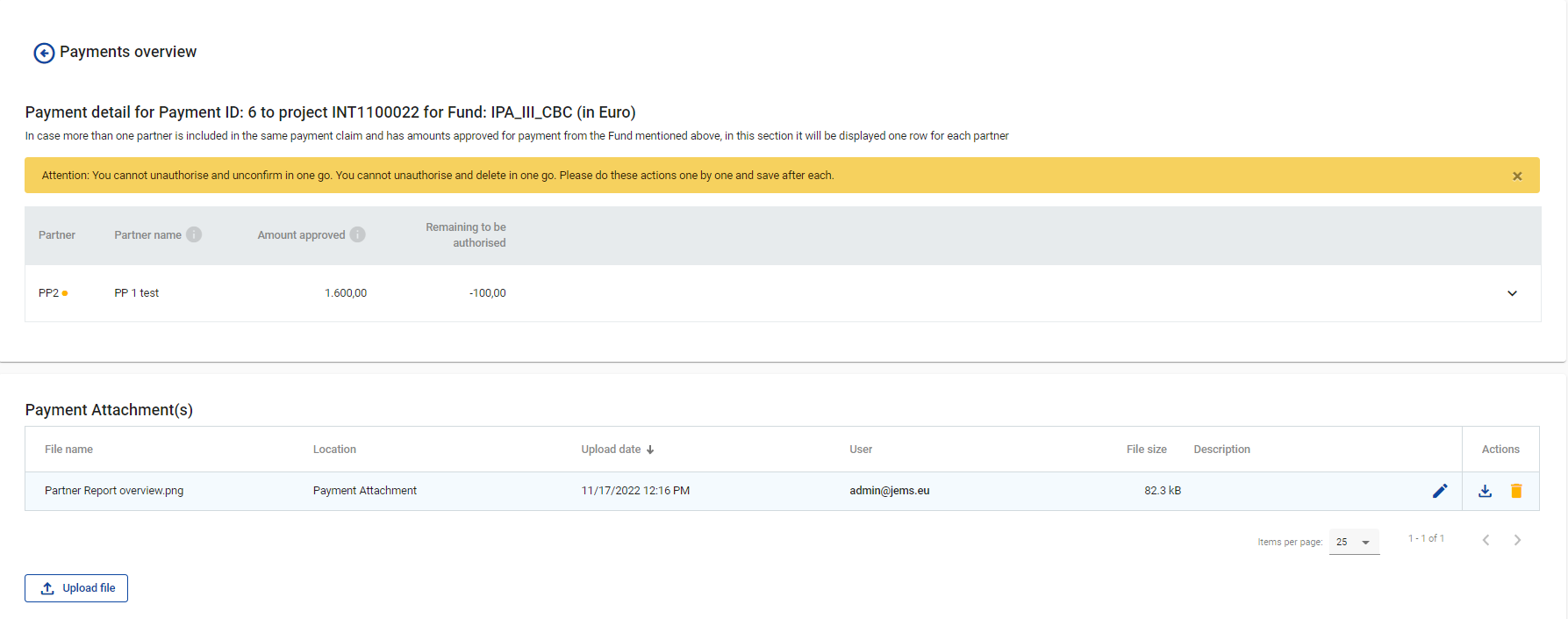
In this section, all users with edit rights can upload/download/delete files and all users with edit rights can view the list and download files.
Corrections
In v9.0 a new column is added to the installments for reports. Whenever in the project corrections section in section 3. Financial Correction - impact at project level the option “Repayment by project” or “Adjustment in next payment” is chosen and that correction is closed, it can then be selected for the concerned partner in the installments. Be reminded that corrections can be included only if the right partner and fund are selected.
The same correction ID can be selected multiple times as you might want to settle a correction over multiple installments.
IDs of corrections not yet used in a payment are marked as “New” in the dropdown.
We generally recommend to make separate installments for corrections so that it is clearly traceable what the corrected amount is.
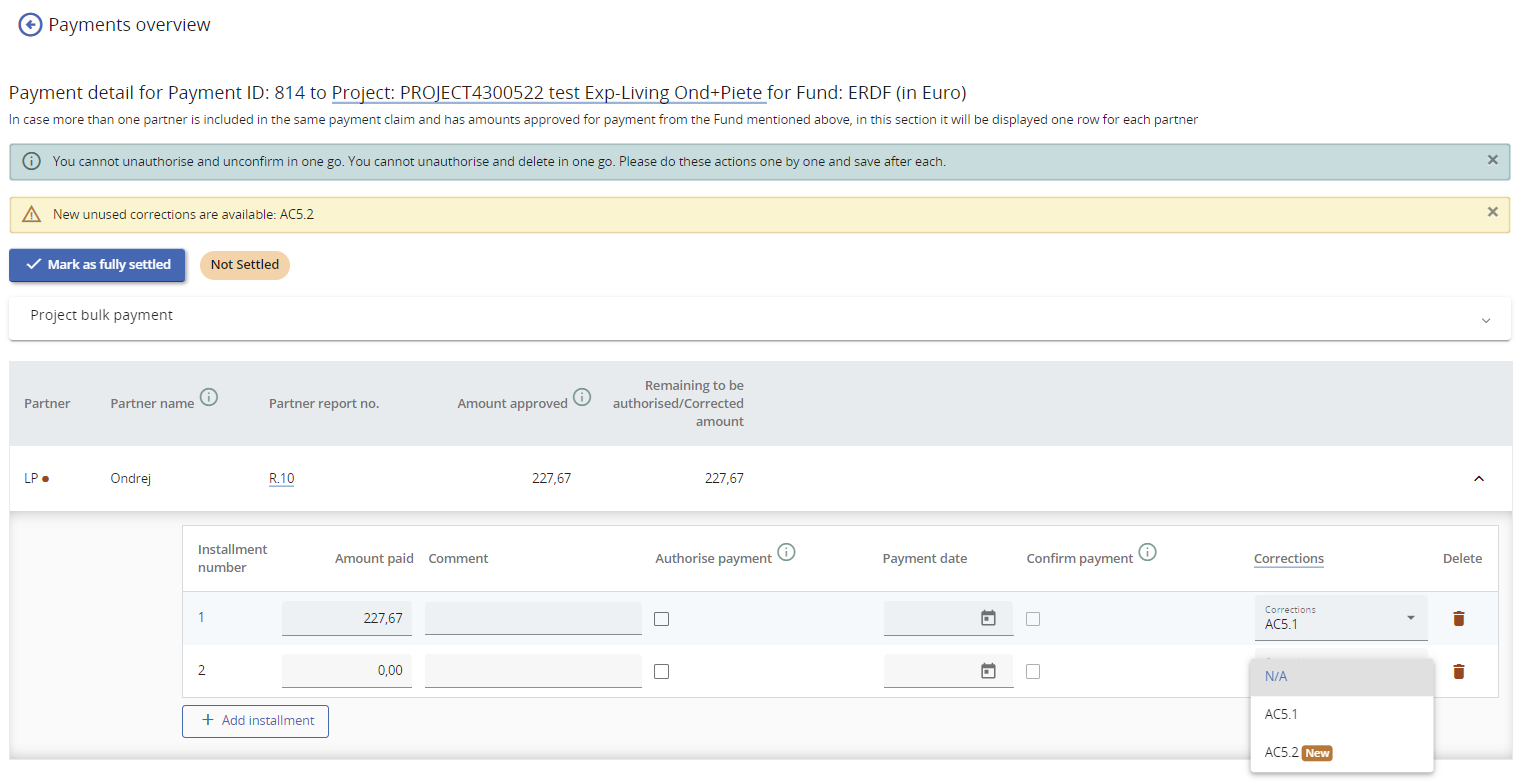
If you want to know more details about the correction you can click on the header of the column which will redirect you to the corrections section of the concerned project.
Mark payment as fully settled
Mostly in case there are corrections linked to a payment, Remaining to be authorised/Corrected amount will be greater than 0, despite no payments outstanding anymore. By clicking “Mark as fully settled” in a Regular or FTLS payment, the payment can be flagged accordingly, the status will also be shown in payments overview table.
Project bulk payment
Bulk actions allow you to create and edit multiple installments at once and will affect all partners in the list. When using any of the bulk actions, changes are not automatically saved. You can use several bulk actions at the same time and you can still discard or edit any data in the installments before saving. There are 4 different bulk actions:
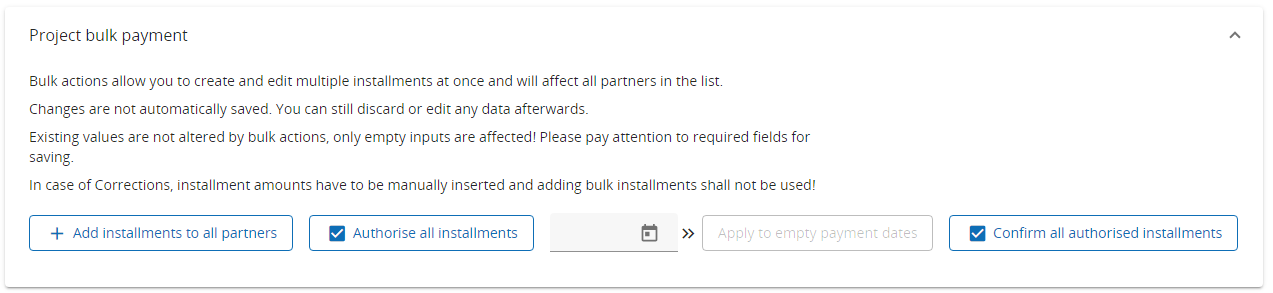
Add installments to all partners
This button creates one new installment for each partner in the list. It works the same as if the user would press “Add installment” for each partner separately. All created installments are pre-filled with the amount “Remaining to be authorised/Corrected amount” of the respective partner. If the “Amount approved” of a partner is fully paid and “Remaining to be authorised/Corrected amount” is 0,00, the new installment for that partner will be 0,00. Pressing this button several times in a row, will add several installments with 0,00 for all partners.
If the “Amount approved” of a partner is fully paid and a Correction with a negative amount was added, the new installment would include the amount of that Correction, which would lead to a mistake.
In case of Corrections, installment amounts have to be manually inserted and the button
”Add installments to all partners” shall not be used, as it might lead to mistakes!
Authorise all installments:
This button ticks the tickbox “Authorise payment” and adds the authorisation date and user for all installments of all partners, which have not been authorised yet. This button works irrespective, if the installment was created as part of a bulk installment or if the user created only single installments for single partners.
Apply date to empty payment dates:
To apply a date to empty payment dates, you have to first select the payment date in the date selector and then press the button. The button will apply the selected date to all Payment dates, which are not yet filled in, irrespective, if the installment is authorised or not. Existing payment dates, even if not yet saved, will not be overwritten with the date to be applied. When pressing this button several times in a row, only the first date will be entered into the empty Payment date fields, unless you add new installments without Payment dates in between or remove the dates from the installments before pressing it again.
Confirm all authorised payments
This button ticks the tickbox “Confirm payment” for all installments which are authorised, irrespective if a Payment date was already entered or not. Please note that changes can be only saved, if you also add a Payment date for all installments which have been confirmed, as this is a required field for confirmed payments.
Existing values are never altered by bulk actions, only empty input fields are affected! Please pay attention to required fields for saving.
