Partner report procurement
In eMS this section used to be in the contracting module, but in Jems it moved to the partner reporting. By adding it to the partner report, partners are reminded regularly to update their procurements. Expenditure can be directly linked to the procurements in the Partner report List of expenditures.
Since this section is cumulative, one should understand the following unique aspects of this tab:
Regardless in which report a procurement is added, it will show up in all following partner reports.
The procurement can only be deleted and edited in the report where it was created.
Beneficial owners, Sub-contractors and attachments can still be added in following reports
Procurements overview
The section has a “+ Add procurement” button which opens the procurement for filling in details, and an overview list with details of the procurements already created (see below).
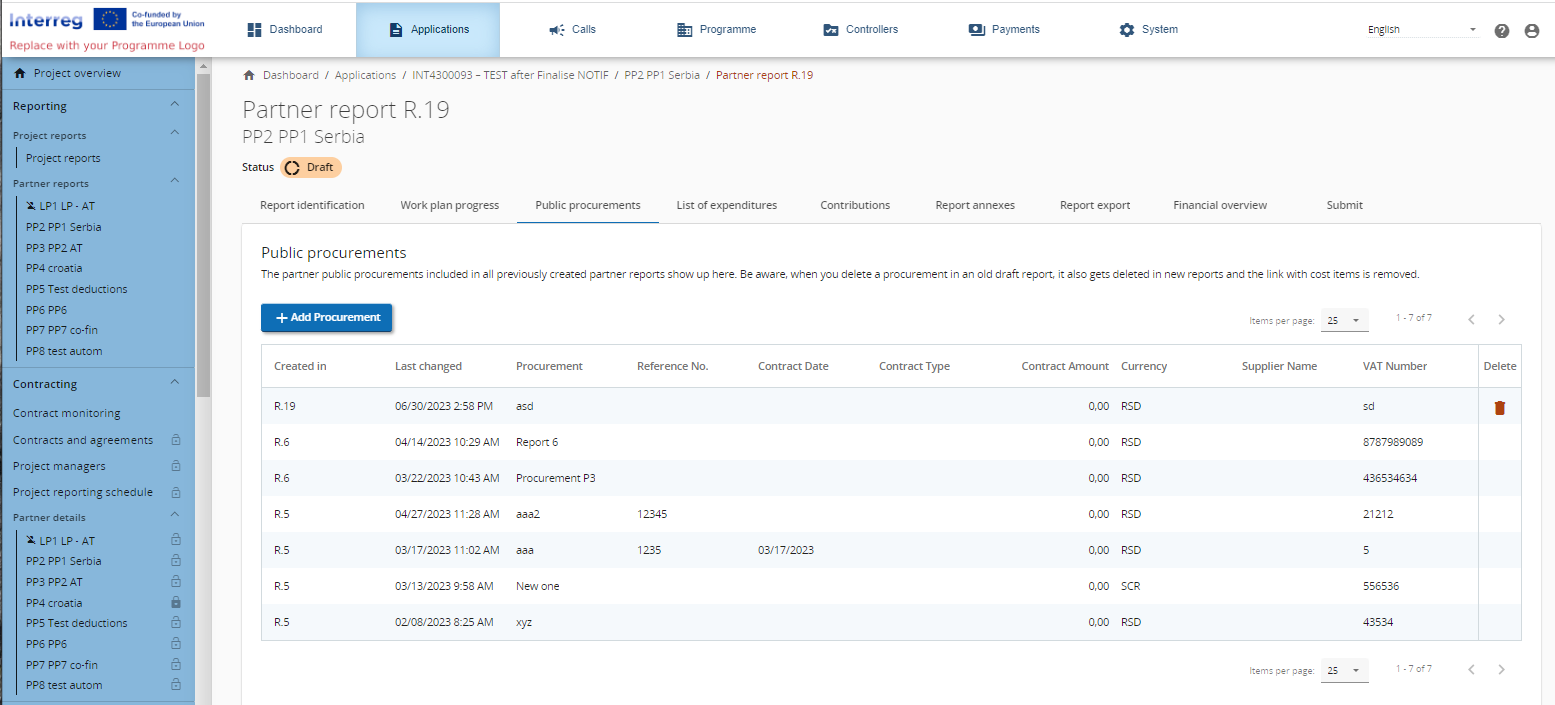
Procurements details
The section with procurement details has the following fields (see below). These fields can later on also be used to report to KEEP.EU and to the European Commission through SFC.
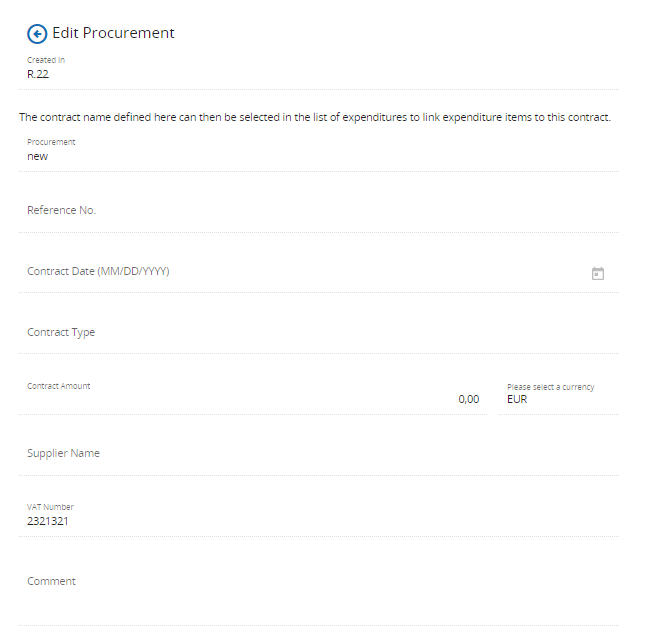
Note that the Contract Name, VAT and Currency are mandatory. The Contract Name shall be reused in the List of expenditure. It is therefore important that the partner provides a distinct name, so that the procurement can be easily identified in the List of Expenditure
All procurement detail from above ca be edited only in the partner report where procurement was created, while report is in status Draft. After submission, fields are locked for editing.
Beneficial owners and subcontractors
In the EC Regulation it is requested that beneficial owners and subcontracts are listed in the procurements section (see screenshot below). Therefore, Jems provides the possibility to add these data to the partner report. It is up to the programme to decide if these fields/sections are mandatory for users to fill-in. If an item is added, VAT Number/Tax identification number is mandatory field to be filled-in before saving.
Beneficial owner(s) and subcontractors can be added in any draft partner report after procurement was created, but items added in previously submitted partner reports are locked for editing/deletion.
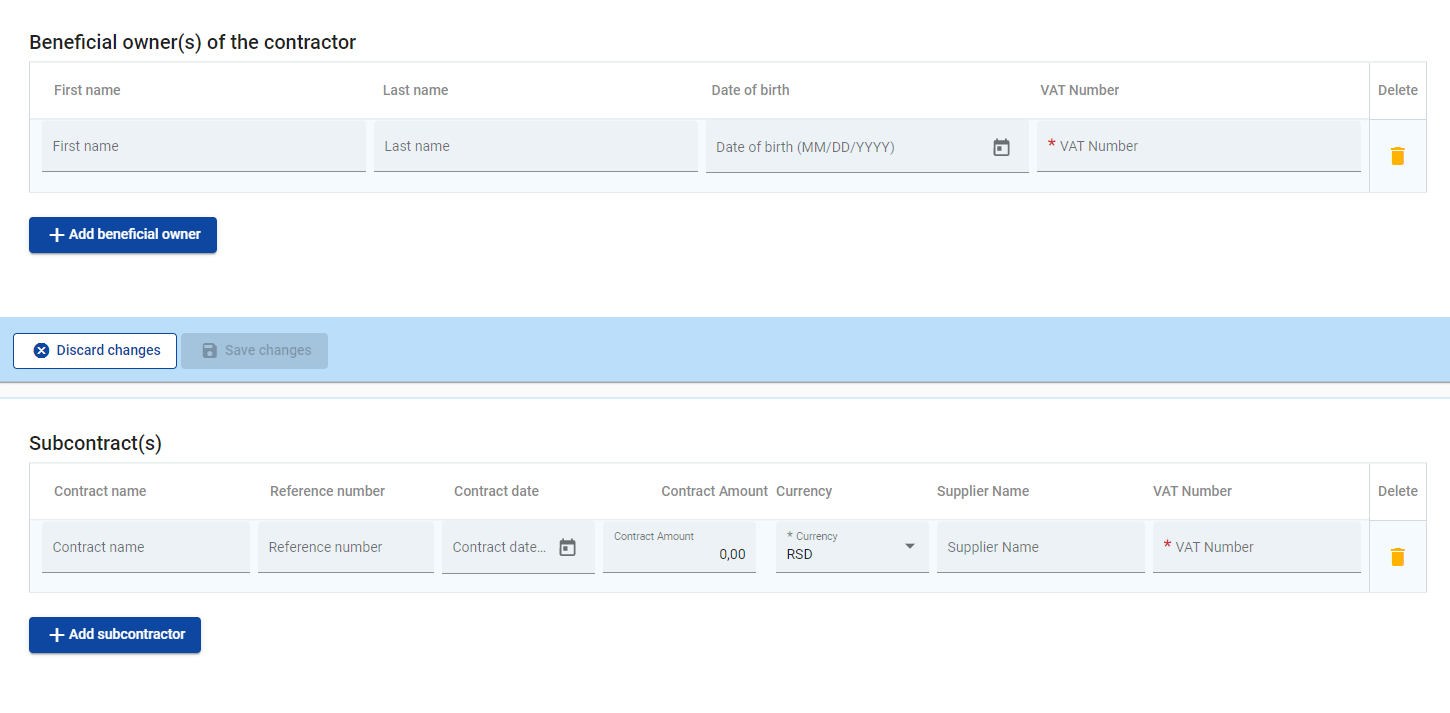
Update procurements
This section allows users to update their procurement in case there are changes. This section is obviously not available in the report where the procurement is created since the procurement is still fully editable in this report.
In order to update the procurement a user with edit right can simply click the +Add procurement update button. All fields are mandatory, in case there were no changes for a certain field, please put the last valid value in the field. The new fields are available to the plugin and are also integrated in 3 collumns in the programme Procurements data export. At creation of the export, the new collumns are populated taking the values of the row with the highest Date of update date (which is not always the last row in the table).
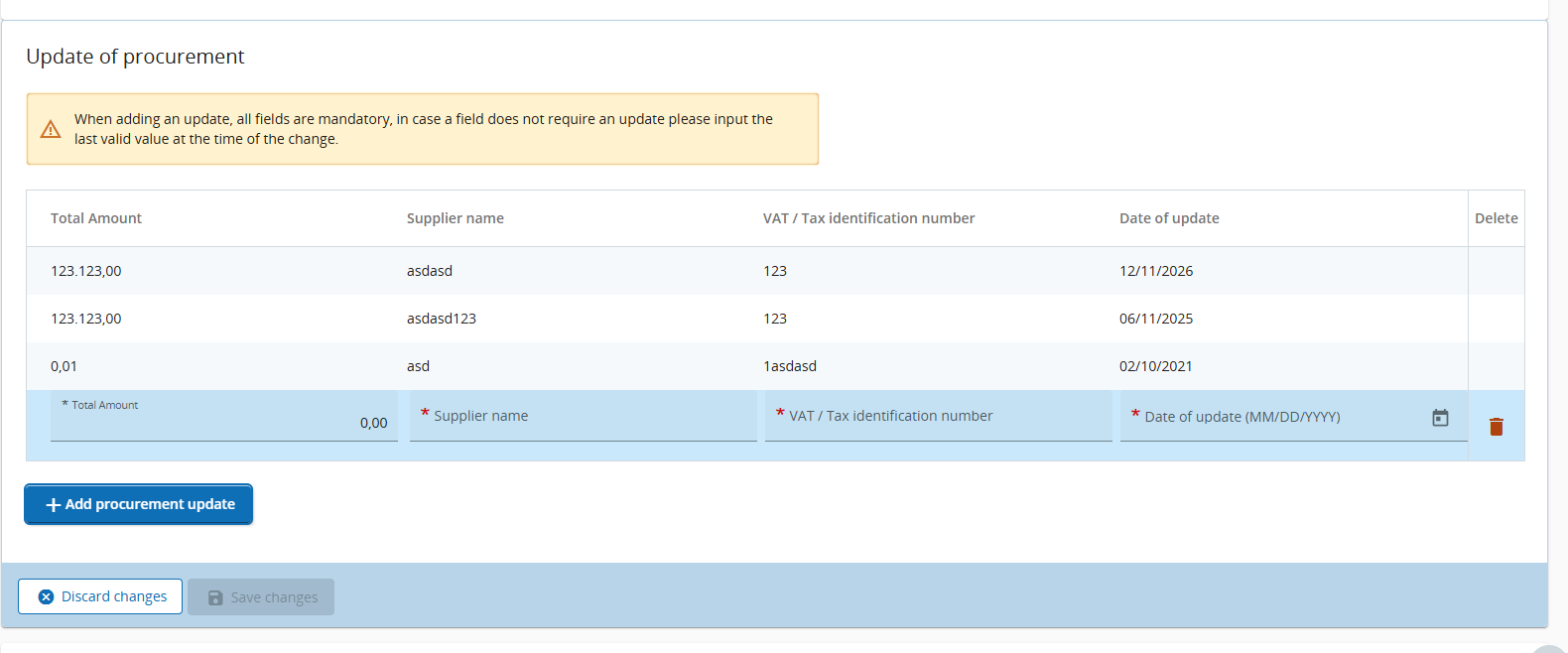
The values in the Public procurements overview table are not updated when an update is made. Instead a warning symbol is added to the Public procurements overview for those procurements with updates, showing that changes were made. The user is recommended trough a tooltip to go into the detailed page of the procurement to see the updated new values.
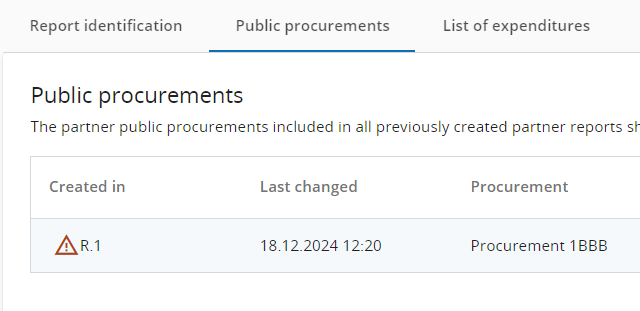
The warning symbol is added for an updated Public procurement in all Partner Reports, meaning that also in the Partner report where the procurement was initially added the warning will show up, eventhough the procurement details do not show the procurement updates.
In the Partner report PDF export, in the Public procurements overview table the word “(Updated)” is written in front of the Procurement name for any updated Public procurement.
Attachments
Procurement related attachments can also be added in this section. Attachments can be added in any draft partner report after procurement was created, but uploads from previously submitted reports are locked for editing/deletion.
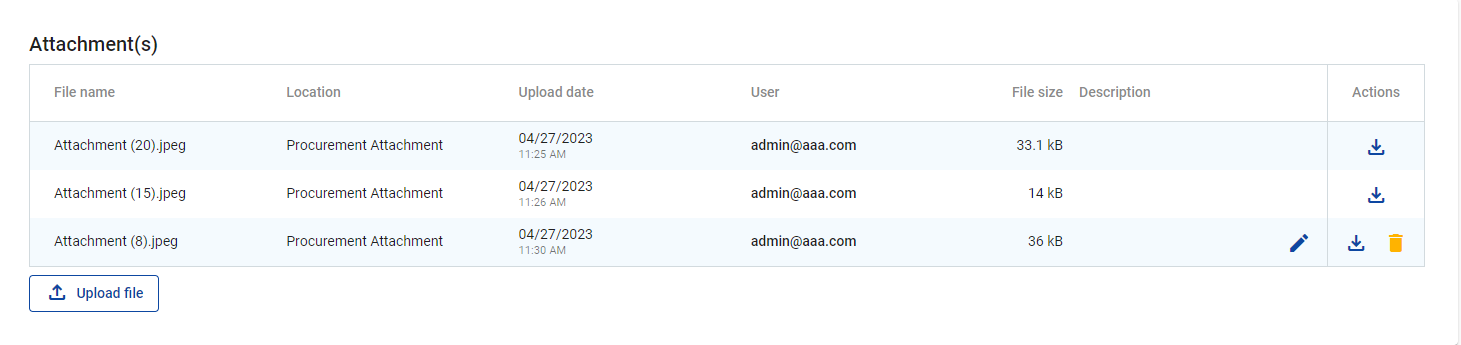
GDPR sensitive data can be uploaded in section GDPR Attachment(s). Visibility of this section can be configured in Project privileges. A user without privilege to view sensitive data cannot download a file in this section and can also not see File name and Description.

