Keep.eu
Introduction
This document describes an integration journey between Interact 2021-2027 programmes using the Jems server and the keep.eu platform. This integration is based on the use of the Jems keep.eu plugin which must be installed on Jems programme instances.
Thanks to the Jems keep.eu plugin it will be possible for the keep.eu server to request the Jems server, via native API, to produce a data export and import it into keep.eu platform automatically.
Plugin installation
The Jems keep.eu plugin can be found in official Interact Jems releases packages (see directory /addons), nevertheless is separated from Jems standard plugin. In order to install it in the system, the admin shall make sure the plugin is located in the same path specified by -Dloader.path in the command line. In simple words, Jems standard and keep.eu plugin shall be in same directory.
After Jems is sucessfully started, you shall go to Programme → Data export and verify that keep.eu plugin is now accessible (two new export options):
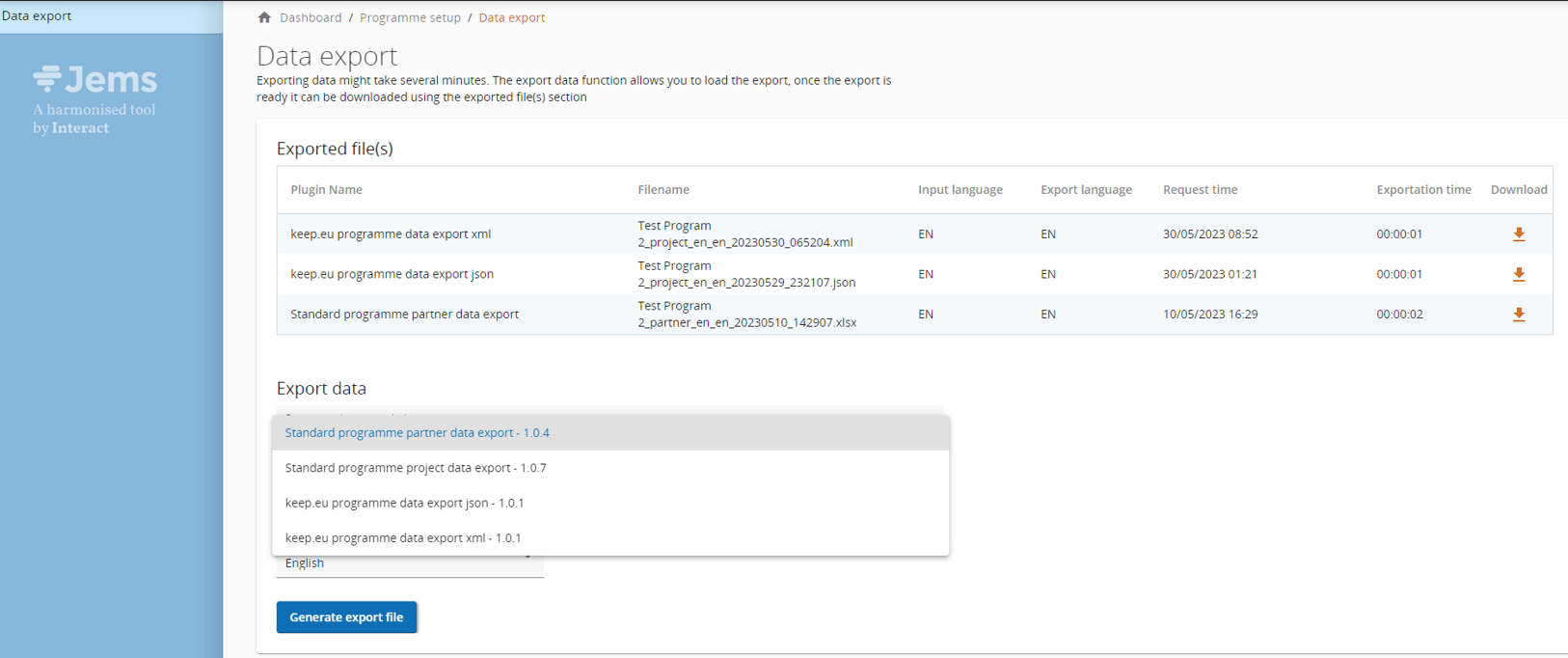
Both the options allow the export of the same subset of programme data, including project and partners information. In the Annex A (at the end of this page) you can find all the details of the exported data.
Keep.eu account creation
In order to allow the keep.eu web application to invoke Jems APIs to perform the data export, a specific role and a technical user should be created in the instance of Jems of each Programme.
The procedure follows:
Logged in with a user with administration privileges
In the “System” section, under “User Management” menu in the left sidebar, click on “Roles”
Start the creation of a new role clicking on button “Create”. The following interface is shown:
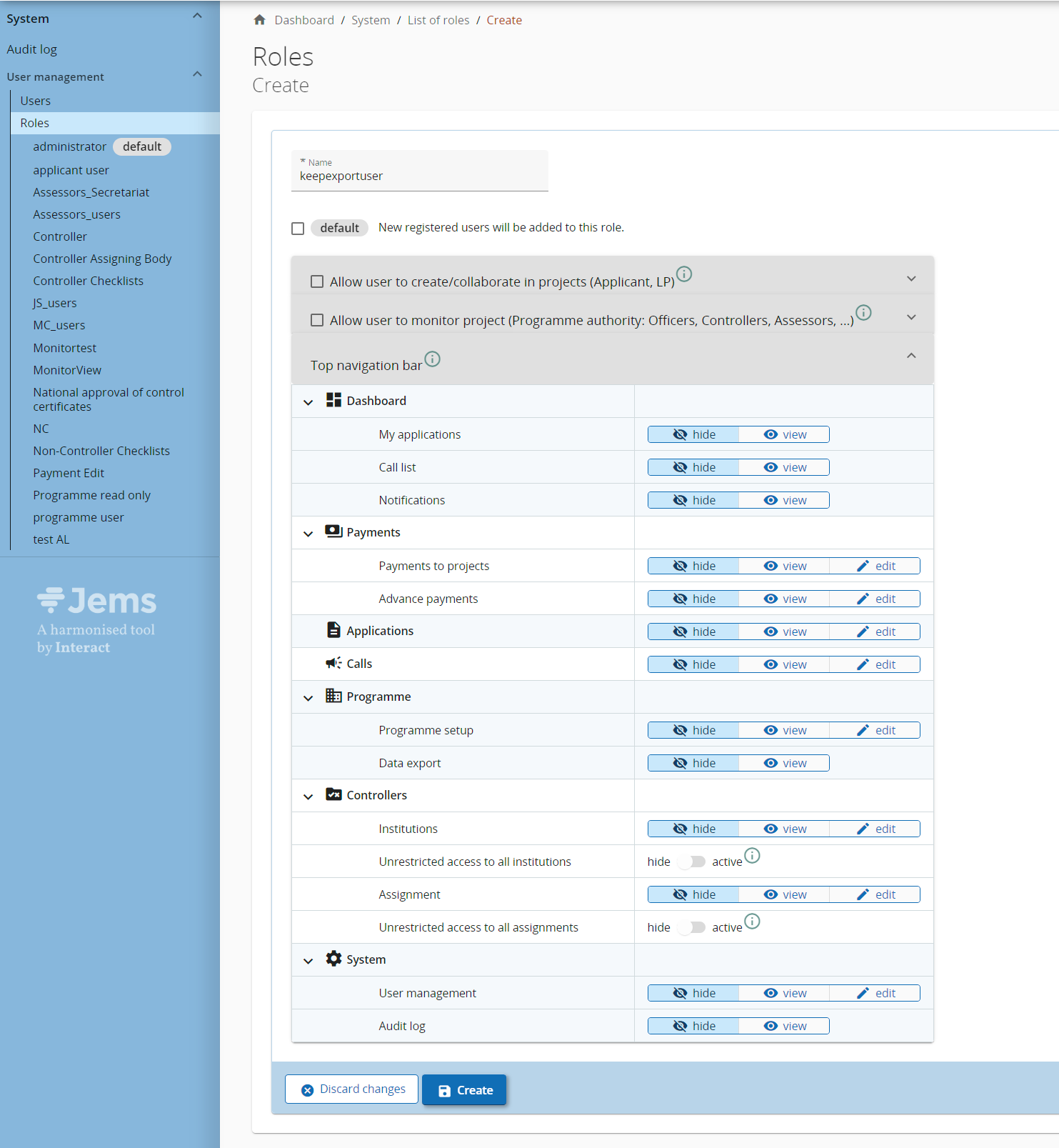
Insert the name of the role, e.g. “keepexportuser”
In the accordion “Top navigation bar” enable only the role to “view” data export

Under “User Management” menu in the left sidebar, click on “Users”
Start the creation of the user technical account clicking on button “Add user”. The following interface is shown
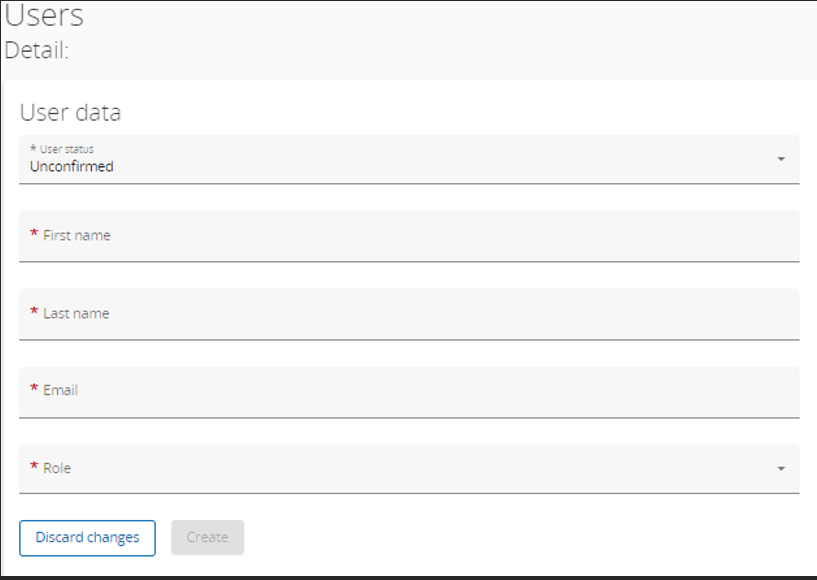
Set the user status to “Active”, for first and last name “Keep Technical” can be used but don’t really have impact. The Email has to be set to keepjemsuser@interact-eu.net (please check if it is still the correct one before using it). The role has to be set to the previous created role (“keepexportuser”)
At this point, keep.eu administrators should be notified about the creation of this account. The credential (password) will be created in autonomous way by keep.eu administrators.
ANNEX A
The programme data exported are related to Programme, Calls, Project (Applications) and Partners for further details please see below.
Programme
· Programme name
· Period
Call
· Serial number
· Call start date
· Call end date
Applications / Projects
· Project id
· Project Acronym
· Call serial number
· Project name (multi languages)
· Project description (multi languages)
· Expected achievements: retrieved by the field “project specific objectives” in the work packages
· Actual achievements: retrieved by the field “Highlights of main achievements” in the project report
· Project start date
· Project end date
· Total budget
· Programme priority code: retrieved by “Project priority and specific objective” in the form A.1 Project identification
· Programme specific objective
· EU funding amount
· EU funding cofinancing rate
· Investment area: these are the addresses of the Location of the physical investment in the work packages
· Intervention type: retrieved by “dimensions” of “type of intervention” in the specific objectives in the programme priority management section
· Small project: if the CALL is SPF
· website
· funds_cofinancing_amounts: with infos about Funds, amounts and rates
· ERDF_equivalents:
· Deliverables:
· Investment infrastructure number
· Investment infrastructure name
· Investment infrastructure cost
· Contribution wider strategies and policies: retrieved by C.2.5 project description section
· Project indicators: retrieved by A.4 Project outputs and result overview
Partners
· Partner type: Allowed values are lead, project, associated, assimilated
· Organization name (multi languages)
· Contractors
· Sub contractors
· Address: both main and department addresses
· Participant identification code
· Participant id if no pic: using VAT
· Organization type: The possible value scope is:
Local public authority
Regional public authority
National public authority
Sectoral agency
Infrastructure and (public) service provider
Interest groups including NGOs
Higher education and research organisations
Education/training centre and school
Enterprise, except SME
SME
Business support organisation
EGTC
International organisation, EEIG
Hospitals and medical centres
Cross-border legal body
· Other
· website
· Legal status
· total eligible budget
· cofinancing amount
· cofinancing rate
· partner contribution
· GBER schemes de minimis
